If you have an existing printed customer list, you can enter it one record at a time in the Contacts file.
Note: If you have an existing database of customers that you want to perform a bulk import into the Contacts file, then contact STS Technical Support for the correct method of doing this. If you are using FrameReady 10 then see this article.
How to create a new contact:
Access: Main Menu > New Contact
Or..
Contacts file > New Contact button (upper right hand corner)
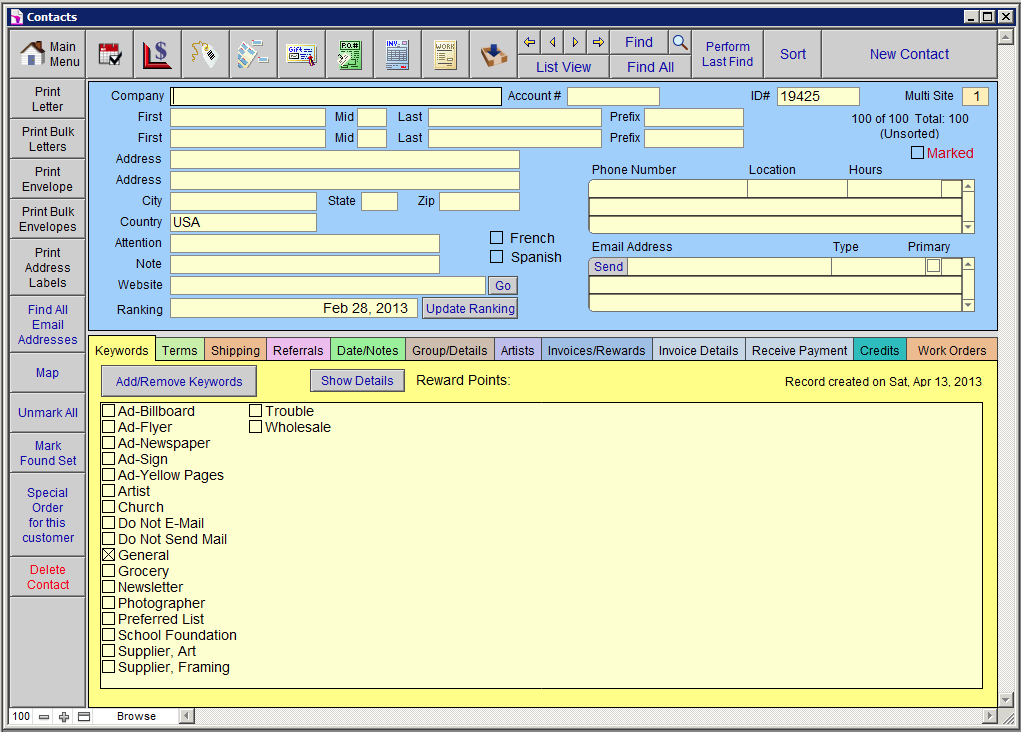
Tip: Use the Tab key to move from field to field. The cursor will tab to the PC or Zip field after the address field. Enter in the postal/zip code. If it is a code that has been previously entered, FrameReady will automatically enter the city and Province/State.
The ID# (Identification Number) will be automatically assigned. This can be changed to alpha codes or alpha-numeric in order to match Quickbooks, for example.
Probably the best opportunity to glean as much information as possible from a customer is the first time they visit your business. Do they have an email address? How did they hear about your shop? See your sign? Were they referred? By whom? Birth date? What type of art do they like to collect? Do they wish to receive your promotional mailings? Different parts of the screen allow you to document this information. Be aware of any State/Federal Privacy Laws which apply to the collecting and storage of this data.
Bottom tabs are described in these articles:
Side Bar Buttons are described here.