If you no longer carry moulding from a certain supplier, or a particular vendor has gone out of business, then you may want to clean up your Price Codes file by removing them from your list. Only applicable to FrameReady Versions 6 and higher.
- From the Main Menu, click on Find Price Code Item or navigate to Price Codes file and click Find.
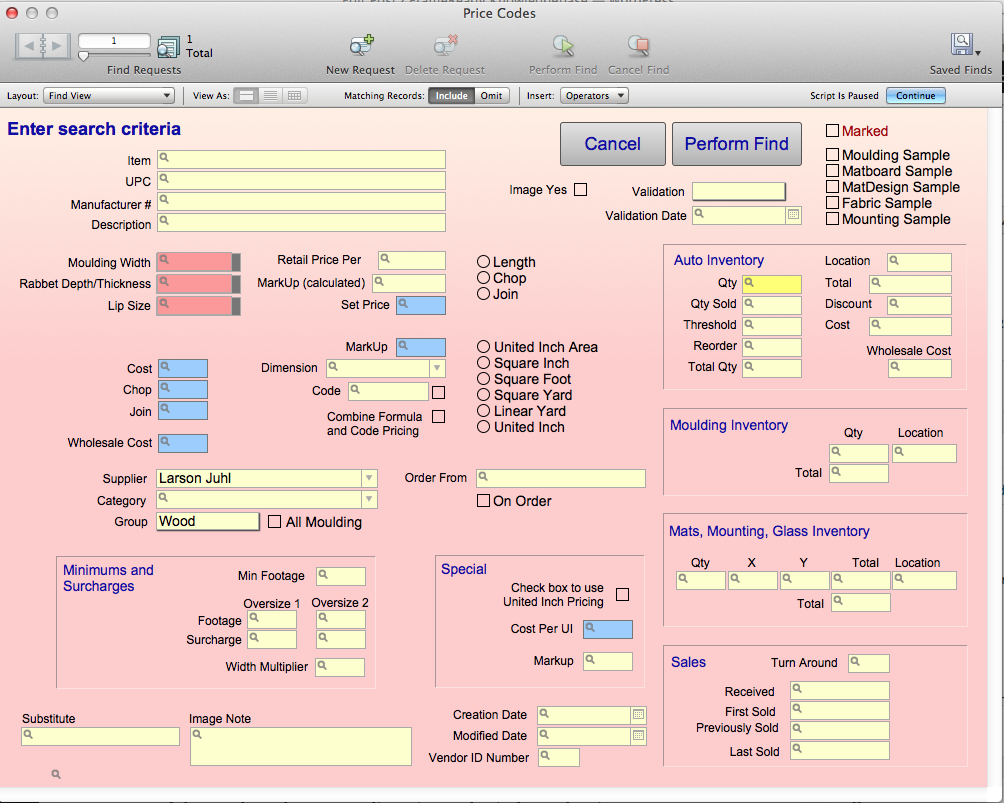
- In the Supplier field, select the vendor name from the drop-down list. It is also a good idea to select the Group (ie. Matboard) or mark the All Moulding checkbox as well so that you do not delete supplies from that Supplier.
TO KEEP INVENTORY: If you have old stock from this company, you want to be able to maintain the ability to sell it. You can omit these items from your search if you have them identified (Eg. Qty in Inventory, Sample box, Location identified, etc.). Do the following or go to # 6:
- Choose Requests > Add New Request.
The screen will be blank again and in the top left corner, it will show that this is request 2. - Click on the Omit button in the top portion of the screen.
- Now select the items to be omitted. (Eg. In the Qty field, enter >0 to omit your stock from the search)
- Click Perform Find.
A list will appear with the moulding records from that company. - Verify that the list is displaying the records you wish to delete.
- Now delete the found set by choosing Records menu > Delete Found Records. The deletion of records is permanent. However, if this is a current supplier you can always import them back in using the Vendor Pricing Update screen.
 MORE CLEANING UP: A Supplier name will appear in your pop-up list as long as even one record in the file still has their name on it. If you find misspelled names (Eg. Donmar), you can remove them from your list by finding the record with the error and changing the supplier name on that record to the correct one (Eg. Don Mar).
MORE CLEANING UP: A Supplier name will appear in your pop-up list as long as even one record in the file still has their name on it. If you find misspelled names (Eg. Donmar), you can remove them from your list by finding the record with the error and changing the supplier name on that record to the correct one (Eg. Don Mar).
Quick Tip: If you have gone to the Vendor Pricing Update screen and noticed Suppliers you do not use on your list,
- Take note of their Vendor ID # in the far right column. You can perform a Find for the Supplier using this number.
- Click the Find button and enter the number into the Vendor ID Number field at the bottom of the Enter Search Criteria screen.
- Click Perform Find.
- Then delete the records by choosing Records menu > Delete Found Records. (If you have old inventory for this supplier, see the section above to keep those records in your database.)