Purchase Order File Relationships
Four FrameReady files work in conjunction with the Purchase Order file: Main Menu, Contacts, Work Orders and Price Codes. Each has a different relationship and purpose.
Main Menu Creates Purchase Orders
The purchase order can be created through Main Menu > Create Frame Order. By checking the box, Create Purchase Orders, FrameReady will create a Frame Order and optional Purchase Orders for all of the vendors identified in the Price Codes file. The list is based on all of the new work orders you have created since the last time you placed your order. The Main Menu keeps track of when the last order was placed and will only reference work orders created after that date. This same function can be accessed from the Purchase Order file by clicking on Auto-Create Frame Order button. A blank PO can be created in the Purchase Orders file at any time.
Contacts File Identifies Vendors
Vendors from whom you order must be entered in the Contacts file and have a value entered in the Account # field in order for them to appear in the Order From drop-down menu. It is also recommended that all vendors be identified in the Keywords as Supplier. This will help to easily eliminate them from other customer mailing lists or quickly find them when giving notification of address changes.
Work Orders File Provides List of Items
FrameReady locates all work orders (created after the last framing order was printed) which are marked as incomplete or have been re-selected for order by clicking on the Select for Frame Order side bar button. All materials entered on the work order are added to the Purchase Order. Items which are not required can be deleted from the Purchase Order.
Once a Purchase Order (or Frame Order) has been created, all incomplete work orders, for which the materials have been order, will be flagged as “ordered” so that they will not appear on the next purchase order. A work order can be added to the next purchase order by clicking Select for Frame Order on the left side of the Work Order screen.
Price Codes File Links Vendors and Products
Purchase Orders will only be created for vendors who have been selected by the Order From side bar button in the Price Codes file. All items from a vendor can be identified using this function.
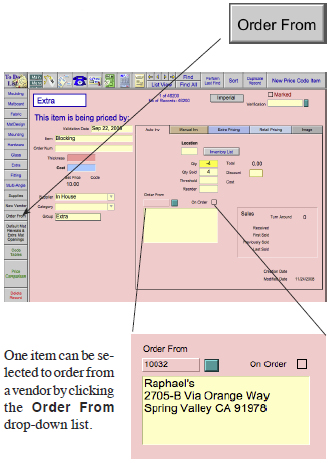
If a vendor has been selected, their Company name and address will appear on the Price Codes screen.