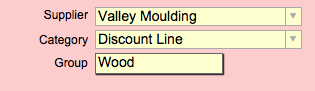Here is a method to qualify how a moulding will be priced, based on the entry in the Category field.
This is a great way to consistently price a discount line of moulding from various vendors, or add additional charges to selected moulding or designate higher pricing for moulding which is difficult to cut.
Moulding may be priced by the Category which can be one given by the supplier or one which you have entered. Eg. Concerto (from Larson Juhl) or Discount Line (created by you). When using this method, all items with the same entry in the Category field will be given the same pricing. Formulas identifying Categories can also be added into your regular pricing formula.
Note: Make sure that the entry in the Category field is an exact match to the Category specified in your formula.
Formulas
There are a variety of different formulas you can use. A few examples using “If” or “Case” are shown. The important thing is to specify the Category and how it will be priced: by markup or price per foot.
Price with Category by Markup
The following formula illustrates a way to identify the Category and to price it by a markup (Eg. Cost*6)
Formula example:
If(Category = “Special Order”; Cost*6; Cost*4).
This means that all items with the category of, Special Order, will be marked up 6 times, but, all other items will be marked up 4 times as indicated with cost * 4 at the end of the equation.
Price with Category by Retail Price per foot
You can also have different entries in the Category field to identify different markups or fixed price per foot.
Eg. All items with Discount Line04 are $4 per foot,
All items with Discount Line05 are $5 per foot,
Formula example:
Case(
Cost>0 and Category = “Discount Line04”; 4;
Cost>0 and Category = “Discount Line05”; 5)
Price with Category in Set Price field
The same rules of Category can also be applied to the Set Price field. This can be useful to add a fixed dollar amount to the price of the frame but only if the Category is filled with the matching word(s). Otherwise, the set price is zero.
Formula example:
If(Category = “Special Order”; 15)
See this article for a full explanation of the Moulding Screen in the Price Codes file.