Setting Up Basics
Setting up your Security
Security Tab Explained
Use this section to add password restrictions to various fields and functions of FrameReady.
Security Password Overview
In addition to the four built-in passwords, you may create a Security Password to restrict access for all FrameReady login accounts.
If no password is entered in the Password field, then no additional authorization is required.
Anyone can access the restricted screens by entering the correct security password. When you leave the restricted file, it is locked again and access is blocked.
Allow Access Checkboxes
Checking any of these checkboxes by-passes the password requirement and allows the user access.
Sales reports
End of Day (only) Reports
Inventory Reports
Products
Price Codes
Caution: Adatasol Inc. assumes no responsibility for lost or forgotten security passwords.
Video Tutorials
Logging in / Managing Accounts and Passwords
How to set a Security Password
You must log into FrameReady in a level2 or higher account in order to create a security password.
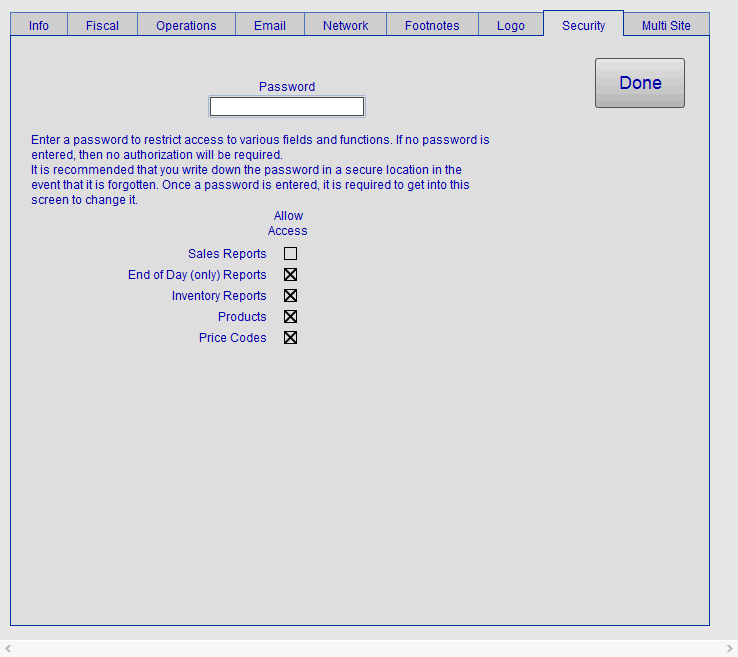
From the Main Menu, click the Setup Data icon and open the Security tab.
Enter a password into the Password field. If no password is entered, then no authorization is required.
We recommend you write down the new password in a secure location (against the event it is forgotten). Once a password is entered, it is required in order to enter this screen again.
Select, and mark with an X, the areas you want staff to access. By default, all unmarked items are restricted: if no password is entered, then no authorization is required.
Click Done.
You may be asked to verify your password.
Note: Leaving the password field blank will allow free movement throughout the program depending on the level of access.
Tip: It is recommended that you write down the password in a secure location in the event that it is forgotten. Once a password is entered, that exact same password is required to change it.
How to Remove a Security Password
You must log into FrameReady in a level2 or higher account in order to remove a security password.
Enter your password into the Password field that appears. Click OK.
Click the red X button next to the password field to remove the password. Note: If no password is entered, then no authorization will be required.
Click Done.