Pricing Options and Defaults for Mounting
The Pricing Options and Defaults screen is a separate file used to store standard pricing formulas for specific Groups (Mounting, Matboard, Glass) and Suppliers, e.g. Artcare, Kool Tack, etc.
Mounting Pricing Options and Defaults
-
It is not necessary to have a default formula for Mounting items, however, it can be helpful when you have the same markup, set price, or code table for all mounting items from the same supplier.
-
Since Mounting records are not updated with the vendor updates subscription service, all pricing in this area is manual. It is up to you to manually enter the wholesale cost and add the pricing structure of markup, set price or code table.
-
If you choose to store a default pricing structure, it may be used to keep your pricing consistent when you enter new items from the same supplier.
-
The screen will change to show a listing of all of your default formulas. Only those with an X in the Default box are active/being used.
Mounting Pricing Options and Defaults
-
Open the Price Codes file, switch to Mounting (form view) and open the Mounting Pricing tab.
-
Click the Pricing Options and Defaults button.
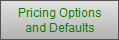
-
The Pricing Options and Defaults window appears.
-
In this screen you will see numerous Pricing Records, on alternating colored blocks, going down the screen.
-
The part which determines the price to be calculated: Markup, Set Price and/or Code.
-
The part that governs how the area will be priced: UI Area, Square Inch, etc.
-
The part which governs when and if it will be applied: Default.
-
-
Each record consists of the Markup, Set Price, Code, Area unit, Combination box and Default selection box. These can be divided into three parts:
Explanation of the Pricing Options and Defaults for Mounting Screen
Top Nav Buttons
-
The New Record button will create a blank record at the bottom of the screen for you to fill in. If this was created in error, use the Delete button to remove it.
-
The Find button will provide you with an Enter Search Criteria Screen to find one or more pricing records by whatever criteria you enter. Re-click the Find button at the top of the screen or press the Enter key on your keyboard to perform your search.
-
Show All will display all of your pricing records in a list view.
-
Done will return you to the Price Codes file and the record you were previously viewing.
-
Show Defaults Only is both a heading and a button (that’s why it is underlined). When clicked it will find all records selected as Default.
Buttons and Controls
-
The Markup field can have a formula entered into it or simply the markup to be used for this pricing option. If you are entering just the markup, be sure to enter the markup in a number not a decimal. E.g. 3 or 3.0 If you are entering a formula, you must identify the cost field as “Cost”. Your formula can also differentiate between matboard sizes by using the word “Dimensions”.
-
The Set Price field becomes a fixed dollar amount which is added on to the calculated price of a matboard or other item. It can be entered as a number or a formula. The set price is consistent regardless of the size.
-
The Minimum Price ?
-
The Code field allows you to specify a code table or a series of code tables based on a series of cost increments.
-
The radio circles for pricing Area / Unit allow you to select how the pricing formula will be applied to the item.
-
The Combine Formula and Code Pricing check box is used in special circumstances where neither a formula nor a code table will work but a combination of the two will. An example of this is a fabric wrapped mat where the fabric is priced by the linear yard and the substrate on which it is wrapped on is priced by a code table.
-
The Enlarge button will take you to another screen where the Formula and Set Price and will be the only items on the screen. This provides you with more room to view longer formulas. The screen also contains a button to enable you to send your formula, by email, to the FrameReady Team for tech support.
-
Click the Select button to apply the formula to the record that you were previously viewing in the Price Codes file.
-
The Apply to Group button presents a dialog box where you can apply the formula to a select group of records.
-
Click the Duplicate button to create a duplicate record which you can then modify for a different group, size, or supplier.
-
Use the Delete button to remove any unwanted Pricing Formula records.
-
The Default check box appears on all records but is only applied if an X appears in the box.
-
-
When the Default check box is selected, a Group list, Dimensions field, and Supplier field appear below it.
-
The group governs which records will have the Pricing Formula applied it.
-
The Dimensions field and the Supplier fields allows you make a Pricing Formula size and vendor specific.
E.g. when a vendor pricing update is performed and new records are imported to the Price Codes file, the program will search for a vendor specific default record before applying a generic record. -
If the dimensions and supplier fields are left blank, the pricing default will be applied to all sizes and all suppliers with items belonging to the selected group(s).
-
Important: For any given Group (Metal, Wood etc.) there should always be at least one default generic record, i.e., the Supplier field is left blank.
When is a Default Generic Record Used?
-
When you click on the Lookup My Default button (located on the Mounting Pricing tab), it will paste the appropriate pricing default into the formula and set price fields for the item you are currently viewing.
-
When you download your Vendor Pricing Updates, your default selection will be applied to all new moulding records for that vendor.
-
If the Default checkbox is not selected, then the formula will not be applied to any records. It is simply a pricing option that you may chose to use at a later date.
See also:
© 2023 Adatasol, Inc.