Pricing Options and Defaults for Matboard
The Pricing Options and Defaults screen is a separate file used as a reference for vendor price updates and for storing your own unique formulas.
When pricing matboard you can set up a default record so that, when new matboards are added, FrameReady will know what formulas to use based on your parameters.
What is a Default Record?
-
When FrameReady imports a new vendor record, such as a new matboard, it needs to know what pricing formula to apply to that particular record.
-
FrameReady searches the Pricing Options and Defaults file for a Default Record which describes and instructs FrameReady on how to price the item.
-
You can use the green Pricing Options and Defaults button to create, edit, and delete your own Default Records.
It is important to understand and properly set up the Default Records.
Matboard Pricing Options and Defaults
-
Open the Price Codes file, switch to Matboard (form view) and open the Matboard Pricing tab.
-
Click the Pricing Options and Defaults button.
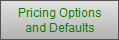
OR
First enter your Markup Formula and/or Set Price into the matboard screen, Then hold down the Shift key on your keyboard and click the Pricing Options and Defaults button. This will automatically create a new record in the Pricing Options and Defaults screen; your new record will be at the bottom of the list. -
The Pricing Options and Defaults window appears.
In this screen you will see numerous Pricing Records, on alternating colored rows, going down the screen.
Each record (or row) consists of the Markup, Set Price, Minimum Price, Code, Area unit, Combination box and Default selection boxes. These can be divided into three parts:-
The part which determines the price to be calculated: Markup, Set Price, Minimum Price and/or Code.
-
The part that governs how the area will be priced: UI Area, Square Inch, etc.
-
And the part which governs when and if it will be applied: Default.
-
-
Put an X in the Default checkbox to activate this default record.
FrameReady will automatically mark the X for the group of the record you were on, e.g. matboard, fabric, etc. If you want the same pricing formula to be applied to other groups, you may mark those boxes as well. -
The dimensions of the record are automatically entered into the Dimensions field.
If you want this pricing default to only be applied to matboards with the same dimension, then leave the sizes in the field. Remove the dimensions if you want the pricing applied to all records regardless of size. -
The supplier whose name appeared on the record is automatically entered into the Supplier field.
If you want this pricing default to only be applied to this supplier, then leave their name in the field. In order for it to be applied to all suppliers, the field must be blank. -
You may want to enter a Note, e.g. the date you started to use this pricing, how you came up with it, etc., into the field below the group of buttons. This will help you find your pricing and also remind you when it was last updated or when it needs to be updated.
This default will now be applied to all new records based on your selection in the default box. From here you may want to apply it to a group of existing records.
How to Create a New Record for Pricing Options and Defaults
-
Click the New Record button (top right). Or click the Duplicate button on a record you wish to copy and modify.
-
Enter your formula in the fields for Markup, Set Price, Minimum Price and Code.
If you wish a to combine the formulas with a Code, then put an X in the Combined Formula and Code Pricing box. -
Put an X in the Default box to make this your default.
-
Select which group for which the pricing formula will now be the default. You may select more than one box.
-
To have the pricing applied to the all records regardless of size, leave the Dimensions field blank. Otherwise, select the dimension and the formula will only be applied to records which match your selection.
-
To have the pricing applied to the all records regardless of the supplier, leave the Supplier field blank. Otherwise, select the supplier and the formula will only be applied to records which match your selection.
-
You may want to enter a note (e.g. date you started to use this pricing, how you came up with it, etc.) into the Notes field below the group of buttons. This will help you find your pricing and also remind you when it was last updated or when it needs to be updated.
-
At this point it is recommended that you test the pricing formula on one record before applying it to all of them. This will give you a chance to correct any errors and ensure that the formula syntax is correct.
-
Click the Select button to have the pricing formula applied to the record you were on prior to this screen. Or, click Done and find a record your wish to have the pricing applied to and click the Lookup My Default button.
The formula you entered should be applied to the record and prices will appear on the right side of the frame pricing tab.
This default will now be applied to all new records based on your selection in the default box. From here you may want to apply it to a group of existing records.
Pricing Options and Defaults for Matboard Screen Explained
New Record Button
-
The New Record button creates a blank record at the bottom of the screen for you to fill in. If one is created in error, use the Delete button to remove it.
Find Button
-
Find provides you with an Enter Search Criteria Screen to find one or more pricing records by whatever criteria you enter. Click the Find button on the left side of the screen or press the Enter on your keyboard to perform your find.
Show All Button
-
Show All displays all of your pricing records in a list view.
Done Button
-
Done returns you to the Price Codes file and the matboard record you were previously viewing.
Show Defaults Only Button
-
Show Defaults Only is both a heading and a button (that’s why it is underlined). When clicked it finds all records selected as Default.
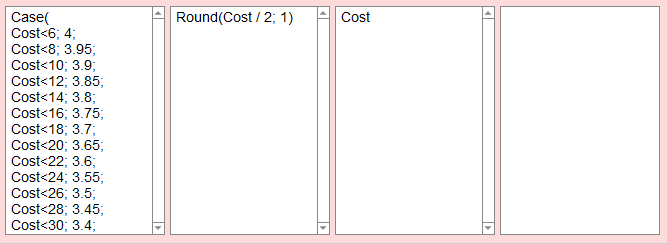
-
The Markup field can have a formula entered into it or simply the markup to be used for this pricing option.
-
-
If you are entering just the markup, be sure to enter the markup as a number not a decimal, e.g. 3 not 3.0
-
If you are entering a formula, you must identify the cost field as “Cost”. Your formula can also differentiate between matboard sizes by using the keyword “Dimensions”.
-
-
The Set Price field is a fixed dollar amount added to the calculated retail price of a matboard. Set Price can be entered as a number or a formula; it is consistent regardless of the size. Use it to ensure your wholesale cost is covered by a specific size, e.g. 16×20, or used to cover shipping costs, or damage.
-
The Minimum Price field.
-
The Code field allows you to specify a Code Table or a series of Code Tables based on a series of cost increments.
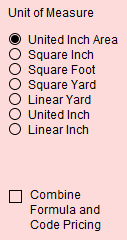
Unit of Measure Radio Buttons
-
The Area unit allows you to select how the pricing formula will be applied to the matboard. For example, if you want to price by the square foot as opposed to the square inch you can specify that here.
Combine Formula and Code Pricing Checkbox
-
The Combine Formula and Code Pricing checkbox is used in special circumstances where neither a formula nor a code table will work but a combination of the two will. An example of this is a fabric wrapped mat where the fabric is priced by the linear yard and the mat or substrate on which it is wrapped is priced by a code table.
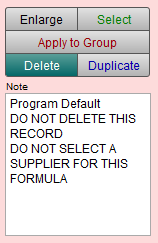
Enlarge Button
-
The Enlarge button takes you to another screen where the Formula and Set Price are the only items on the screen. This provides you with more room to view longer formulas. The screen also contains a button to enable you to send your formula, by email, to the FrameReady Team for tech support.
Select Button
-
Click the Select button to apply the formula to the matboard record that you were previously viewing in the Price Codes file.
Apply to Group Button
-
The Apply to Group button presents a dialog box where you can apply the formula to a select group of records.
Delete Button
-
Use the Delete button to remove any unwanted Pricing Formula records.
Duplicate Button
-
Click the Duplicate button to create a duplicate record which you can then modify for a different group, size, or supplier.
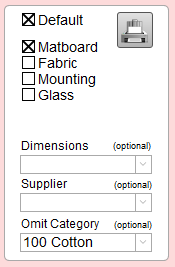
Default Checkbox
-
The Default check box appears on all records but is only applied if an X appears in the box.
-
When the Default check box is selected, a Group list, Dimensions field, and Supplier field appear below it.
Group Checkboxes
-
The Group list determines which records will have the Pricing Formula applied it.
Dimensions Dropdown
-
The Dimensions field allows you make a Pricing Formula size-specific.
-
If the dimensions field is left blank, then the pricing default will be applied to all sizes belonging to the selected group(s).
Supplier Dropdown
-
Supplier fields allows you make a Pricing Formula vendor-specific.
For example, when a vendor pricing update is performed and new records are imported to the Price Codes file, the program will search for a vendor specific default record before applying a generic record. -
If the supplier field is left blank, then the pricing default will be applied to all suppliers with items belonging to the selected group(s).
For any given Group (Metal, Wood etc.) there should always be at least one default generic record, i.e., the Supplier field is left blank.
Omit Category Dropdown
-
Use the Omit Category field (optional) to exclude items belonging to a specific category.
When is a Default Generic Record Used?
-
When you click the Lookup My Default button (located on the Matboard Pricing tab), it pastes the appropriate pricing default into the Formula and Set Price fields for the item you are currently viewing.
-
When you download your Vendor Pricing Updates, your default selection is applied to all new moulding records for that vendor.
-
If the Default checkbox is not selected, then the formula is not be applied to any records. It is then simply a pricing option that you may chose to use at a later date.
© 2023 Adatasol, Inc.
