Pricing Options and Defaults for Glazing
The Pricing Options and Defaults screen is a separate file used to store standard pricing formulas for specific Groups (Mounting, Matboard, Glass) and Suppliers, e.g. Artcare, Kool Tack, etc.
It is important to understand and set up the Default Records properly.
Glass Pricing Options and Defaults
-
In the Price Codes, go into the Glazing group and open the Glazing Pricing tab.
-
Click the Pricing Options and Defaults button.

-
The Pricing Options and Defaults window appears.
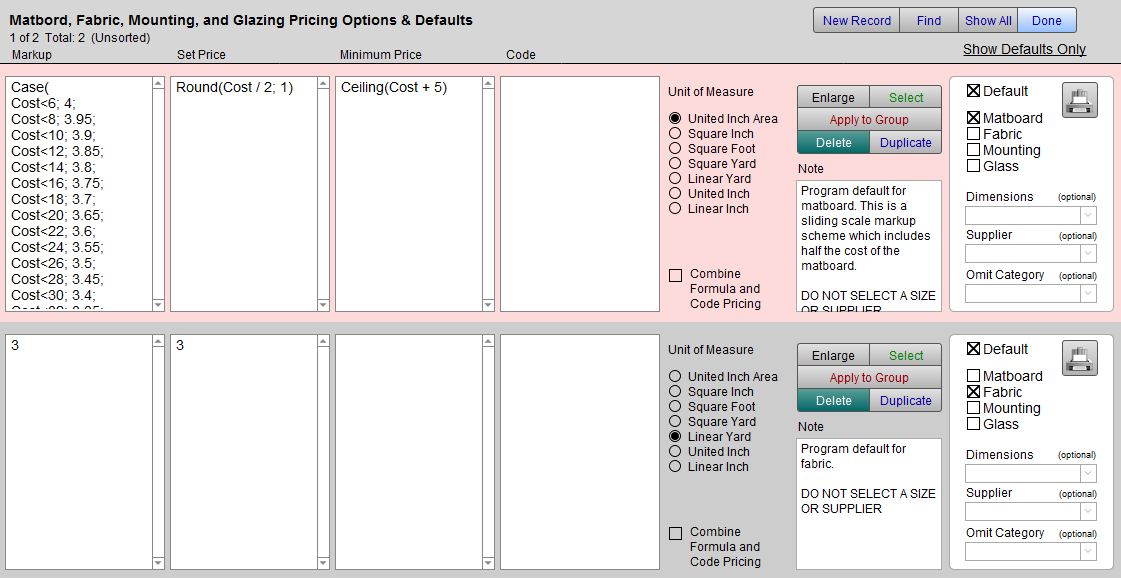
-
In this screen are pricing records, as seen on alternating colored blocks, in rows going down the screen.
Each record (or row) can be divided into three sections:-
The section to set how the price is calculated: Markup, Set Price, Minimum Price and/or Code.
-
The section to set the measurement unit: UI Area, Square Inch, etc.
-
The section to set when and if the rule will be applied: Default.
-
Pricing Options and Defaults for Glass Screen Explained
Top Nav Buttons
-
The New Record button creates a blank record (at the bottom of the list) for you to fill in. If this was created in error, then use the Delete button to remove it.
-
Find provides you with an Enter Search Criteria Screen to find one or more pricing records by whatever criteria you enter. Click the Find button on the left side of the screen or press the Enter on your keyboard to perform your find.
-
Show All displays all the pricing records in a list view.
-
Done returns to the Price Codes file and the record you were previously viewing.
-
Show Defaults Only is both a heading and a button (that’s why it is underlined). When clicked it find all records selected as Default.
Buttons and Controls
-
The Markup field can have a formula entered into it or simply the markup to be used for this pricing option. If you are entering just the markup, then be sure to enter the markup in a number not a decimal, e.g. 3 or 3.0
If you are entering a formula, then you must identify the cost field as Cost .
Your formula can also differentiate between matboard sizes by using the word Dimensions . -
The Set Price field is a fixed dollar amount added to the calculated price. It can be entered as a number or a formula. The set price is consistent regardless of the size.
-
The Minimum Price allows you to set a minimum retail price regardless of the size.
-
The Code field allows you to specify a code table or a series of code tables based on a series of cost increments.
-
The Area unit allows you to select how the pricing formula will be applied to the item. Note the difference between United Inch Area and United Inch.
-
The Combine Formula and Code Pricing checkbox is used in special circumstances where neither a formula nor a code table will work but a combination of the two will. An example of this is a fabric wrapped mat.
-
The Enlarge button opens a new window where the Formula and Set Price are the only items visible. This provides you with more room to view longer formulas. The screen also contains a button to enable you to send your formula, by email, to the FrameReady Team for tech support.
-
Click the Select button to apply the formula to the current record that you were viewing in the Price Codes file.
-
The Apply to Group button presents a dialog box where you can select from three options:
-
Apply the formula based on the selected criteria, e.g. Group, Supplier, Dimensions, etc. in the dialog box by using the Apply to Selected Criteria button.
-
Apply the formula to the records in your Found Set (List View), regardless of the Group to which they belong, by using the Apply to Found Set button.
-
Use the Cancel button to close the screen.
-
-
Click the Duplicate button to create a duplicate record which you can then modify, e.g. change the group, size, or supplier.
-
Use the Delete button to remove any unwanted Pricing Formula records. There is no undo.
-
The Default checkbox, found on all records, is only applied if an X appears in the box.
-
When the Default checkbox is selected, then additional options appear (a Group list, Dimensions field, Supplier field, and Omit category field) below it.
-
Whichever group you select is the group whose records will have the Pricing Formula applied to them.
-
The Dimensions field and the Supplier fields allow you to make a Pricing Formula size and vendor specific, respectively.
For example, when a vendor pricing update is performed and new records are imported to the Price Codes file, FrameReady searches for a vendor specific default record before applying a generic record. -
If the Dimensions and Supplier fields are left blank, then the pricing default is applied to all sizes and all suppliers to all items belonging to the selected group(s).
-
Important: For any given Group (Metal, Wood etc.) there should always be at least one default generic record (a default, generic record is one in which the Supplier field is left blank).
When is a Default Generic Record Used?
-
When you click the Lookup My Default button (located on the Glass Pricing tab), FrameReady will paste the appropriate pricing default into the Formula and Set Price fields for the item you are currently viewing.
-
When you download your Vendor Pricing Updates, your default selection is applied to all new moulding records for that vendor.
-
If the Default checkbox is not selected, then the Formula is not applied to any records. However, the Formula remains in FrameReady (until deleted) as simply a pricing option -- that you may choose to use at a later date.
See also:
© 2023 Adatasol, Inc.