Shopify Integration
Work with Shopify Products
Connect FrameReady to your Shopify account and import products from Shopify.
How to Work with Shopify Products
-
On the Main Menu, click the Setup Data button (top right).

-
Open the Fiscal tab.
-
Click the Shopify Integration Settings button.

-
Click in the Integration Category field and choose "Products".
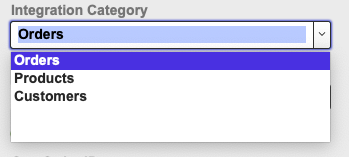
-
When you choose "Products" in the Integration Category field, the Pull All Products button becomes visible.
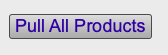
The Pull All Products button imports all of your current Shopify products so that you can review them and then push (or import) only the necessary records into FrameReady's Product file. -
In the example here, you can see a list of all the products in the Shopify store.
Two products are highlighted, representing records that have not yet pushed into FrameReady.
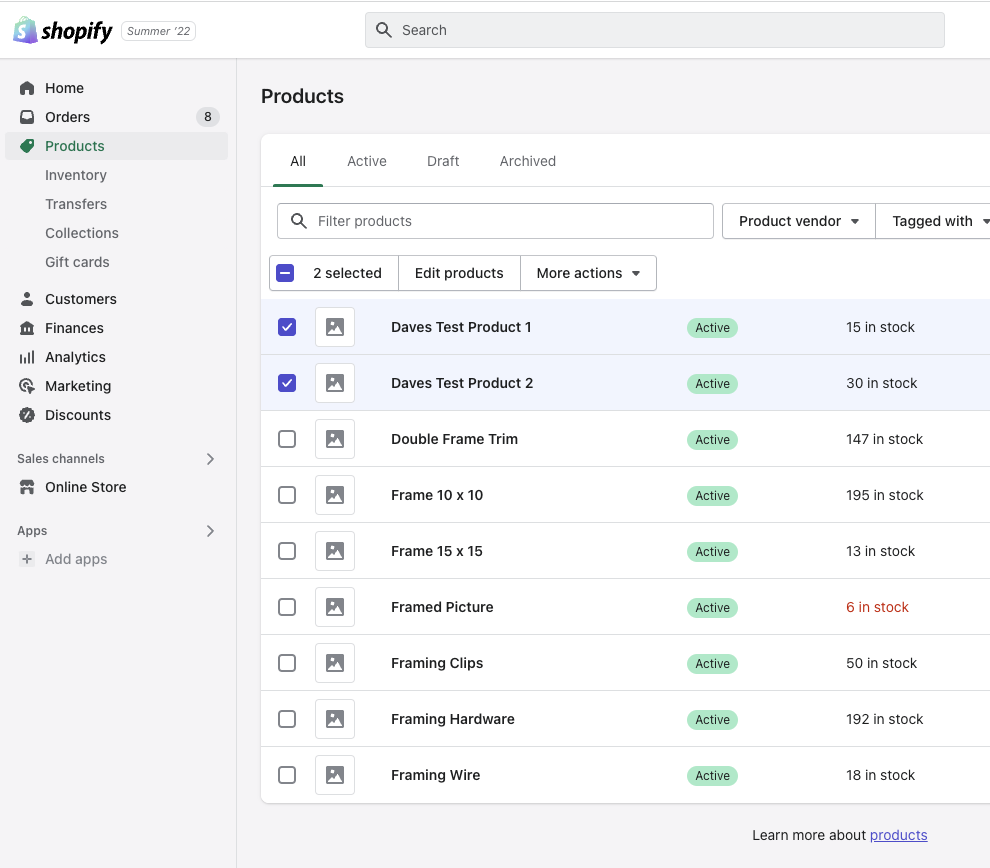
-
Click the Pull All Products button.
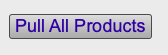
Caution: Depending on how many records are being imported, this process can take a long time.
-
A prompt appears asking you to cancel or continue by clicking OK.
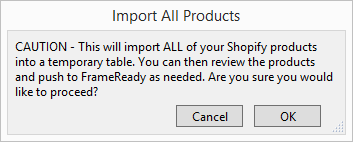
-
When you click OK, FrameReady imports all of your Shopify products into the temporary table in the FrameReady integrations file.
When the import has completed, a prompt appears reminding you to review the records. Click OK to continue.
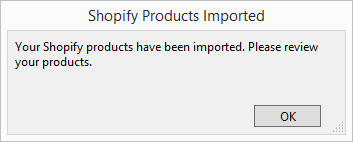
-
In the Integrations window, each Shopify product record is shown with its own individual, green Push button.
The Push All Products button can be found above (top right).
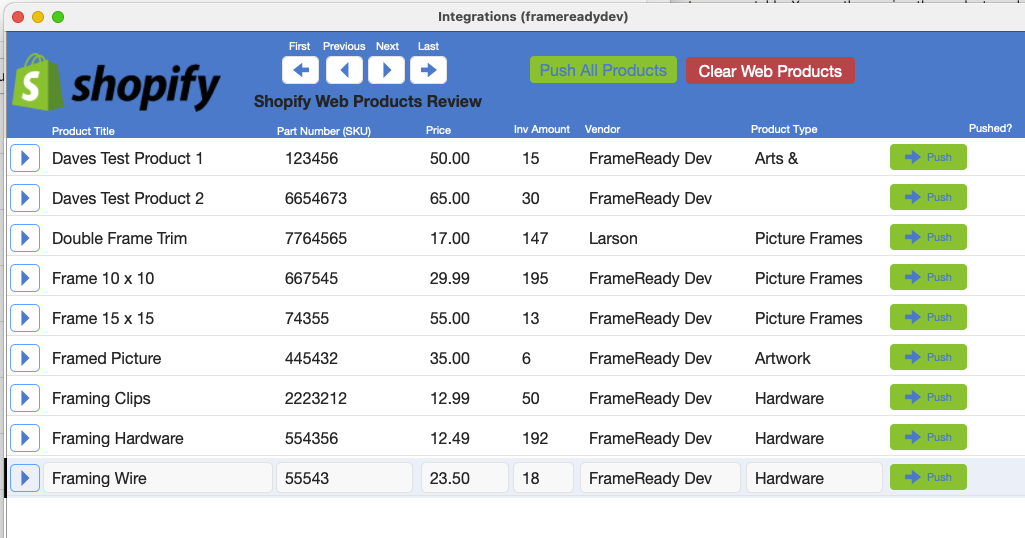
-
Click the Push All Products button. Click cancel or OK to continue.
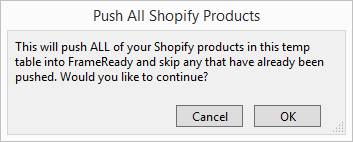
-
The Push All Products button functions the same way as the Push All buttons for Orders and Customers: it loops through every Shopify product record in the list and displays a red checkmark as they are accounted for.
Product records which match are marked with a green arrow circle -- they are not imported into FrameReady and are marked as ‘skipped’ to prevent duplicates.
When the process finishes, a prompt tells you how many products were successfully pushed and how many were skipped.
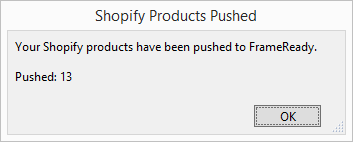
The product records that have been imported into the Products file are highlighted in pink.
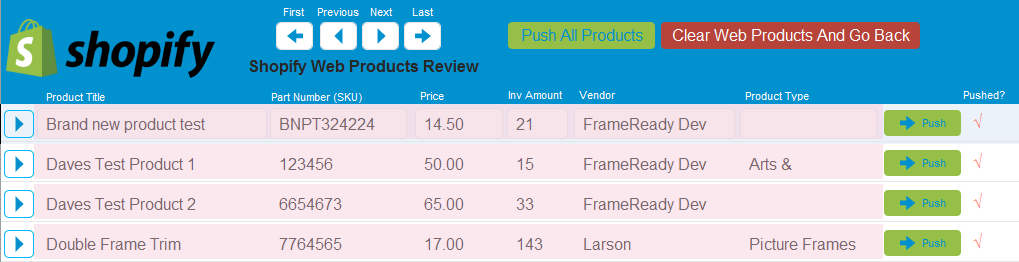
-
Click the blue arrow (left of Product Title) to view details of the customer's record.
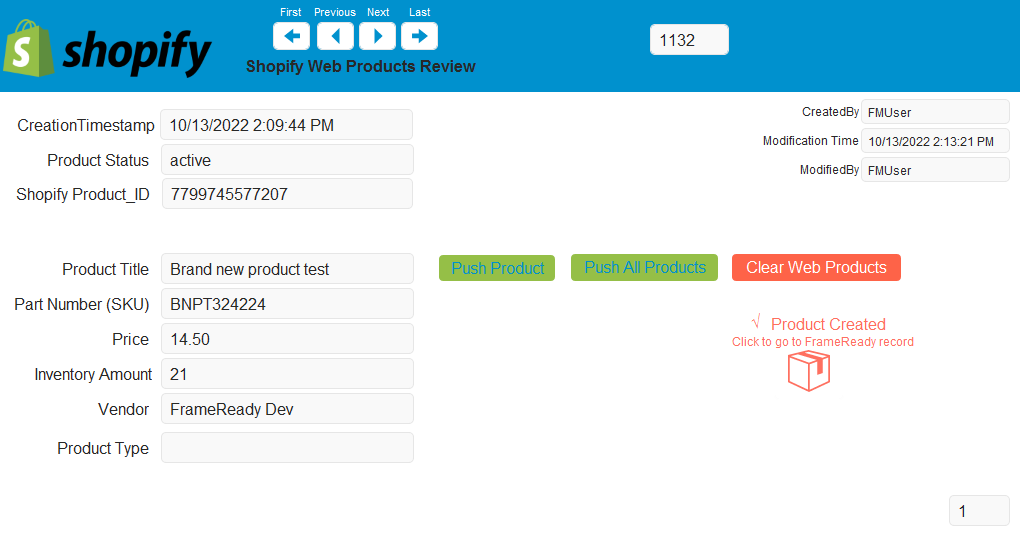
-
If the product has already been pushed into your FrameReady, a Product Created button is visible. Click to open the Product record in FrameReady.
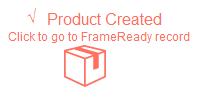
The newly imported Product record:
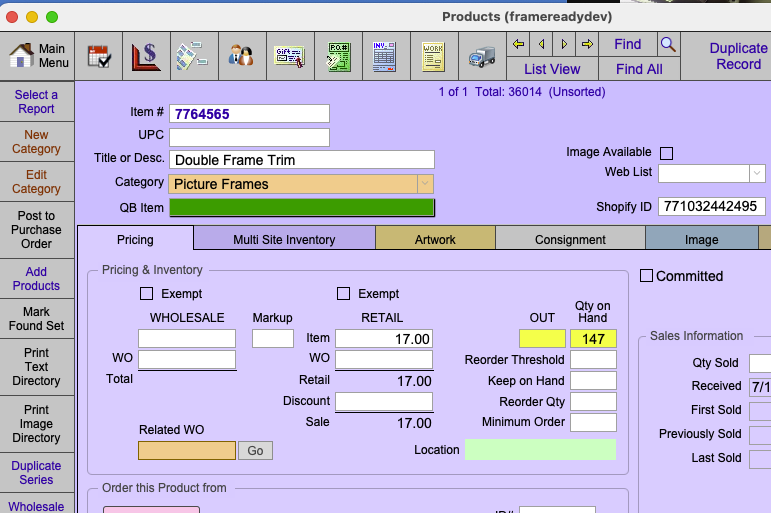
-
You can exit, back to the original Shopify Integration screen, by clicking the Clear Web Products button (top right).
A prompt appears asking you to cancel or continue by clicking Delete All. Click Delete All to clear all of the records from the temporary table and to return back to the main Shopify Integration Settings page.
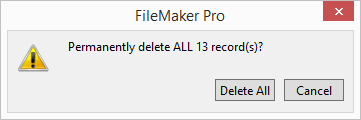
-
Follow these links for more instructions:
© 2023 Adatasol, Inc.