Export to Excel
There are several FrameReady reports that can be saved to Excel file format.
How to Export a Report to Excel
-
Generate the report as you normally do.
-
When the print preview appears, in the file menubar, click Print or Save as PDF and choose Excel...
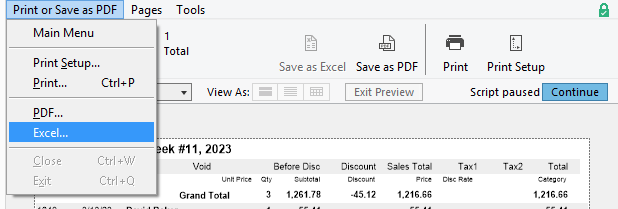
-
A "Save Records as Excel" dialog opens.
Enter a filename and choose a folder; click Save.
Invoice Reports that can be Saved as Excel
The following FrameReady reports, from the Main Menu, include the ability to save the data in Excel file format.
Sales Reports
-
Quarterly Reports
-
First Quarter, Second Quarter, Third Quarter, Fourth Quarter
-
-
Summary Sales sorted by:
-
Artist (Sale of items sorted by Artist)
-
Invoice (Sales of items sorted by Invoice Category, Sale of items sorted by Category)
-
Customer (Report of Customer Sales as of [date])
-
Supplier (Sale of items sorted by Supplier)
-
Sales Rep (Sales Performance for Sales Staff)
-
-
End of Day Report
-
Invoice Details for [date]
-
Tax1 Sales by Category
-
Tax2 Sales by Category
-
Daily Balance Sheet
-
-
Weekly
-
Invoice Details for Week #[x], [year]
-
Tax1 Sales by Cateogry Week #[x]
-
-
Monthly
-
Invoice Details for [month] [year]
-
Tax1 Sales Summary for [month] [year]
-
Tax2 Sales Summary for [month] [year]
-
Tax1 Sales by Category - Month of [month]
-
Tax2 Sales by Category - Month of [month]
-
Retail Items Sold - Month of [month]
-
-
Year to Date
-
Tax1 Sales by Category - Year To Date
-
Retail Items Sold - Year To Date
-
-
Comissions
-
Receipts Sorted by Sales Rep, Report by Sales Rep
-
Payment Report
-
Payment Report
-
Receipts/Refunds Sorted by Tender
-
Receipts Sorted by Date
-
Sale of Items based on Receipts sorted by Category
-
© 2023 Adatasol, Inc.