Export Products to Excel
-
The Export Found Set to Excel button can be found in Form View (top right in the Pricing tab)
How to Export Product Data to Excel
-
Optional. Perform a Find in the Products file
-
Click the Export Found Set to Excel button.
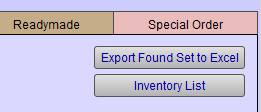
-
A dialogue opens.
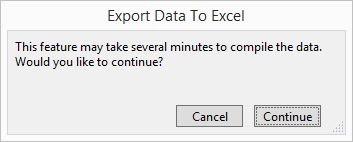
-
Click Continue or Cancel.
-
The Export Records to Excel file dialogue opens.
Select a location, enter a filename and choose a a file type, e.g. CSV or Excel Workbooks.
Click Save.
Fields Included in the Excel File
The Excel document contains the exported data under these column headings:
-
Item Number
-
Description
-
Wholesale Cost
-
Wholesale Quantity
-
Date Received
-
First Date Sold
-
Previous Date Sold
-
Last Date Sold
-
Inv Acutal
-
Inventory Out
-
Inv Variance
-
Total Qty Sold
-
Total -- dollar value
© 2023 Adatasol, Inc.