Export a Purchase Order to Excel
After creating a Purchase Order, you can export the data in Excel format.
How to Export a Purchase Order to Excel format
-
Locate the Purchase Order that you want to export.
-
Make sure that a valid email address is in the Email field.
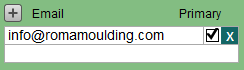
-
In the menu bar, click Perform and select Save as Excel.
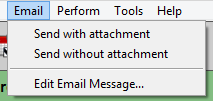
-
The Save As Excel window appears.
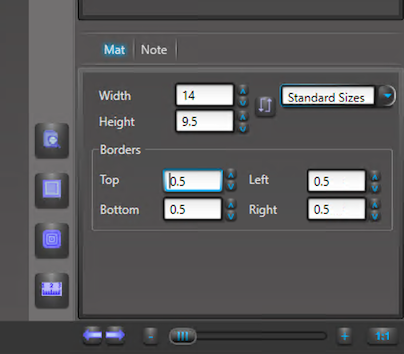
-
The Save as Excel button prompts a Save File dialog box.
How to Modify which Fields are Used
-
To choose the fields to appear on-screen and in the Excel file, click the Modify... button (top right).
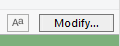
-
FileMaker asks if you will want to save these changes. Choose No for temporary use, choose Yes to make the changes permanent.
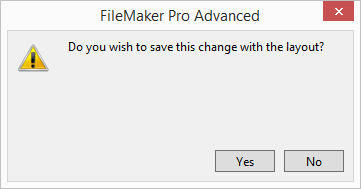
-
The Modify Table View window appears.
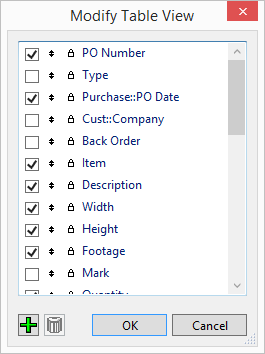
-
Check or uncheck the values to include or exclude from the screen. Click OK when done.
Available Fields
-
Purchase Order Number
-
Type
-
Purchase Order Date
-
Customer / Company
-
Back Order
-
Item
-
Description
-
Width
-
Height
-
Footage
-
Mark
-
Quantity
-
Vendor Number
-
Multi Site (number)
-
Unit Price
-
Quantity on Hand
-
Extended Price
-
Work Order Number
-
Location
-
Manufacturer's Number
-
Note
-
Receipt Date
-
Tax data (multiple fields)
-
Invoice Total
© 2023 Adatasol, Inc.