Add Discounts for a Contact
Set up a permanent discount for an artist for whom you do framing.
Terms Tab Explained
Discount Field
-
You may assign a percentage Discount to each customer.
-
Discount is used to record a % discount given to the customer and is applied to all Work Orders and/or Invoices.
-
The discount entered in this field is auto-filled in the Work Order when the customer is selected.
-
On the Invoice, the discount appears in the Discount field on the Line Item Entry screen only. It will not be automatically applied to any retail items on the Invoice.
-
If you use the Discount button on the Line Item entry screen, then the customer’s Discount is pre-entered into the field on the dialog box (but can be changed before applying.)
-
To delete the discount, click in the % field and press the backspace or Delete key.
-
If the Contact is a Supplier, do not use this field for recording your buyer’s discount, it will not show up in the Work Order. Use the discount field in the Price Codes file instead.
-
See also: Auto Inv Tab, Manual Inventory Tab
How to Enter a Discount for a Contact
When documenting a new customer for the first time, you may wish to record whether they receive a special discount on framing, i.e. a wholesale % discount for an artist or interior designer. Enter the percentage amount in a decimal format. This information will auto-fill on any Work Order you create for this customer.
-
Locate the customer's Contact record.
-
Open the Terms tab.
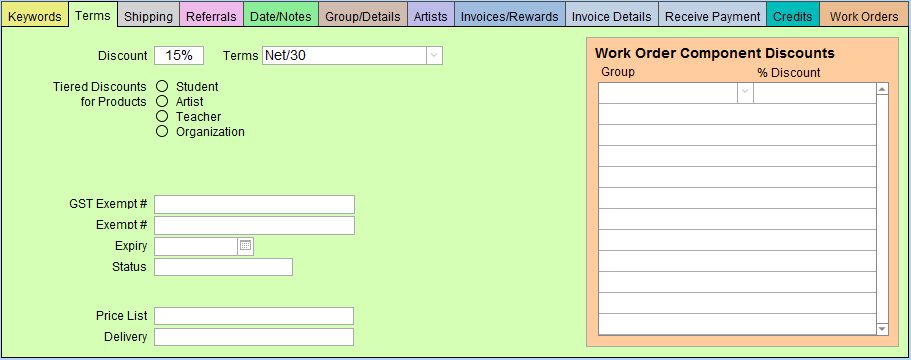
-
First decide whether you are giving a discount based on the entire Work Order or based on specific groups, e.g. a discount on glass or mounting.
Unless it is intentional, be careful you are not giving a discount on a discount, for example, discounting wood moulding and then also discounting the entire Work Order. -
In the Discount field, enter the amount, e.g. 15% would be entered as 15 .
Optionally, enter the Terms, e.g. Net/30 . -
In the Work Order Components Discounts section, enter any applicable discounts.
This allows you to assign a discount to a specific group only.
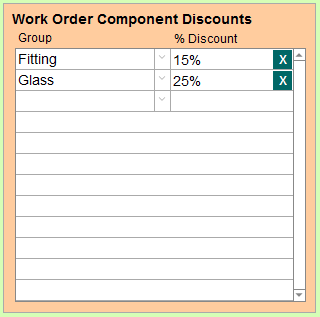
-
Optionally, open the Keywords tab, add “Artist Discount” and mark it for this customer. This provides an easy way to search all artists who buy wholesale from you.
See also: Contacts - Keywords Tab
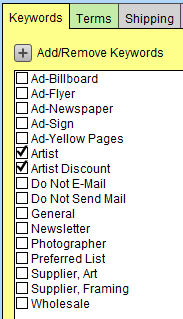
-
Now, each time you create a new Work Order for this customer, their discount auto-fills in the % field in the Pricing Section, Options tab, of the Work Order.
Note: If the discount is only for a specific component, then their discount will auto-fill in the detail view screen of that component. As always, this can be manually over-ridden. This information appears on the Work Order Detailed Summary. See: Print Detailed Summary
© 2023 Adatasol, Inc.