Take a Manual Credit Card Payment
Process manual credit card payments from within FrameReady.
-
For use with FrameReady Pay
-
See also: Take a Credit Card Payment
Manually enter Credit Card Information
-
If you do not have the card with you and you would like to type the card in manually, then first exit out of the PayLink application on your PIN Pad device.
-
On the Invoice, click Enter a Payment and then click the Process CC Transaction button.
This will start the communication with the Cloud 2.0 server. -
When the process realizes that the PayLink app is not open, FrameReady will instead open a screen that will let you type in the credit card information by hand.
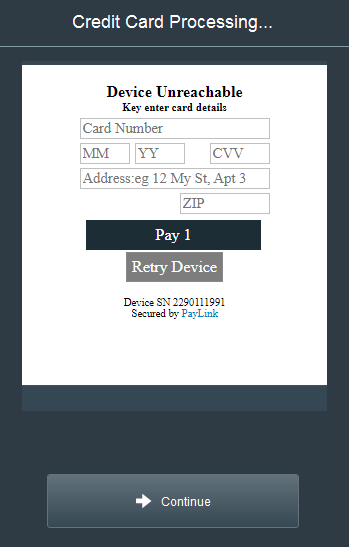
-
To enter data into a specific field here, double-click into the field and then begin typing. Once you have typed in the information, click the Pay Amount button to process the payment.
-
When the payment is processed, FrameReady prompts you to let you know.
Note: if you choose to enter the address and ZIP code, then you will get a better rate on processing the transaction.
How to take a Payment for Multiple Invoices
-
Q: How do I process multiple payments in one CC Transaction with Fortis?
-
A: Technically you cannot do this; the payments would not be directly linked to the proper Invoices. What we would recommend is that you take an overpayment on one Invoice for the total of all the Invoices you are charging the customer for. Then create a separate Invoice with a credit for the difference. This can then be applied to multiple invoices.
© 2023 Adatasol, Inc.