Email an Invoice
Email a PDF of the Invoice to the customer.
How to Email an Invoice to a Contact
-
Locate the Invoice in question.
-
Confirm that the email address is available and/or correct.
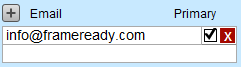
-
Click the Email icon button, top right of the screen.

-
If you are using a desktop client, such as Outlook or Mail, then that software loads/appears.
-
If you are using an SMTP connection, then a FrameReady email window appears with the Invoice as a PDF attachment.
-
A PDF of the current Invoice is created and saved to your document folder.
-
-
[Optional] Type in your own personal message. Also see: Set up Invoice Email Message
-
Click Send or Cancel.
The Invoice email is sent. When complete, a Message sent successfully dialog appears.
How to Add an Email Address to an Invoice
-
Locate the Invoice in question.
-
Confirm that an email address is visible in the Customer Information section.
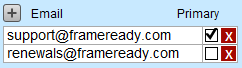
-
If not, then click the + button (left of the Email label) to enter a new email address for this customer. Click OK.
The email address is added to the contact's record.
Getting an Error when Emailing an Invoice
-
If you later get the error: [filename].pdf could not be created on this disk. Use a different name, make more room on the disk, unlock it or use a different disk. then look in your Documents folder for a folder named FrameReady Documents.
-
If not, then create a folder in your Documents named FrameReady Documents
FrameReady uses this folder to create and store PDF documents. If not found, FrameReady is programmed to create this folder if it does not exist.
See also: Email Help , Set up Invoice Email Message
© 2023 Adatasol, Inc.