Add Fillets and Adjust Lip Size
When adding fillets to a Work Order you can easily prevent the fillet from covering too much of the artwork.
How to Enter Fillets on a Work Order
Use this method when your fillet is in the frame, as a layered or stacked frame.*
-
In the Work Order, click the layered frame icon.

The Work Order Details window appears. -
In the Layered Frames tab, in the Frame1 column (far right), type the fillet item number into the Moulding field.
Fillet information auto-fills. -
Still in the Frame1 column, click the Modify button.

-
The Price Code Item window appears.
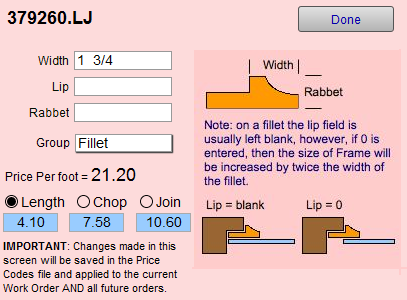
Note: Changes made in this screen are saved in the Price Codes file, are applied to the current Work Order AND all future orders that use this fillet.
-
Adjust the Width size to match the sight-size of the fillet.
-
In the Lip field, either leave it blank or enter 0 (zero) to achieve the desired results.
-
In the Group field, confirm that the group is Fillet.
-
Click Done.
* If your fillet is being placed in a mat, then use the Fillet field to perform the size modification.
See also: How to Price Multiple Openings with Fillets
How to enter Bainbridge Bevelled Accents and Faux Fillets
-
In order for these items to appear in your Work Order options, they must be treated as fillets and must be entered in the Fillet group field in the Price Codes file before they will appear on the Work Order.
How to Prevent a Fillet from Covering the Artwork
Use this method when your fillet is in the frame, as a layered or stacked frame. If you fillet is being placed on a mat, then use the Fillet field to perform the size modification.
-
On a Work Order, click the layered frame icon.

-
Enter the fillet in the Frame1 positon.
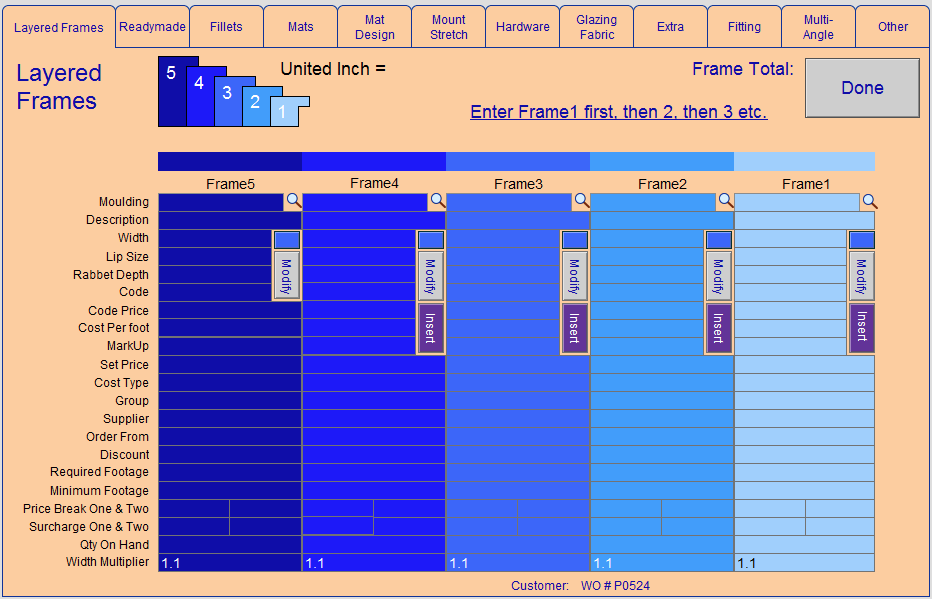
-
Click the Modify button for Frame1.
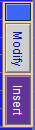
-
Adjust the Width size to match the sight-size of the fillet.
-
In the Lip field, either leave it blank or enter 0 to achieve the desired result.
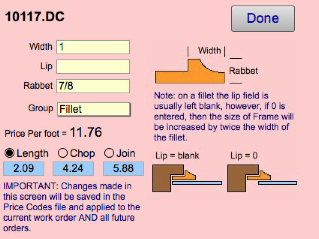
-
In the Group field, confirm that the group is "Fillet."
-
Click the Done button.
Note: Changes made here will be saved back to the Price Codes file and applied to the current Work Order AND all future Work Orders using this fillet.
© 2023 Adatasol, Inc.