Networking
Opening FrameReady on the FileMaker Server
In a FileMaker Server environment, FrameReady is not meant for direct use on the server computer. However, there are instances where you may need to make global changes to FrameReady. Use these steps.
How to Open FrameReady Locally
Close the Database Files
-
Quit FrameReady on all computers.
-
On the server computer, open the FileMaker Server Admin Console.
See: Opening the FileMaker Server Admin Console -
In the nav bar, click Databases.

-
To the right of the "All Databases," click the dropdown arrow.
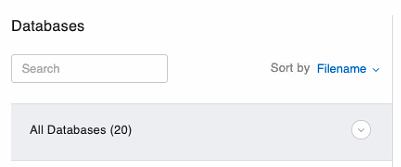
-
Select Close All.
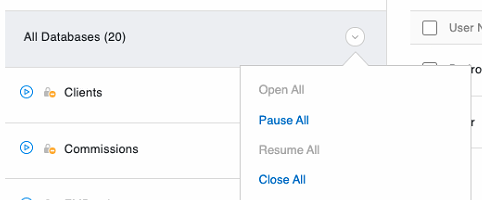
-
In the "Close All Databases" dialog, change the delay time to 0 (minutes) and click OK.
The FileMaker Server closes all database files. -
Wait for the blue icon to turn grey; when this happens, the files are no longer being served by FileMaker Server and can be opened locally for changes.
Locate the FrameReady Files
-
In the FileMaker Server Admin Console, click Configuration.
-
In the side nav, click Folders.
-
Under "Database Folders," you can obtain the Default Database Folder Path.
Typical location of the database files:
Windows: [drive]:\Program Files\FileMaker\FileMaker Server\Data\Databases\FrameReadymacOS: /Library/FileMaker Server/Data/Databases/FrameReady
-
If Additional Database is enabled, then that is where the program is located.
-
Navigate to this location and open FrameReady.fmp12 or MainMenu.fmp12
-
When done with your changes, exit FileMaker Pro completely.
Reopen the Database Files
-
On the server computer open the FileMaker Server Admin Console.
See: Opening the FileMaker Server Admin Console -
In the nav bar, click Databases.
-
To the right of the "All Databases," click the dropdown arrow.
-
Select Open All.
-
Re-open FrameReady on your computers.
