Gift Certificate / Store Credit
Working with Gift Cards
Gifts Cards allows you to pre-order professionally designed gift cards already numbered and barcoded for your convenience. Credit can be added to an existing card at any time.
-
Gift Cards are normally already barcoded and numbered. Gift Cards are stored in the Gift Certificates file and set as 'not redeemed'. Gift Cards are never marked as redeemed as they can always be reused or topped up with more credit.
-
Each time an Invoice containing a Gift Card it accessed, a record of the state of the card is added to the Gift Card log (even if there is no change to the amount on the card.)
-
If the customer is purchasing other items, as well as a Gift Card, then you should activate the Gift Card first, as this will automatically create the Invoice for all of the purchases.
-
If you are giving the Gift Card to the customer as a promotional item, then you will need to follow alternative steps (see below).
-
At any time, the customer may add additional credit to the Gift Card. The procedure is the same as buying the Gift Card for the first time. See: Add Credit to a Gift Card
How to Activate / Add Credit to a Gift Card
-
On the Main Menu, click the Sell/Update Gift Card button.

-
The Gift Card dialog box appears.
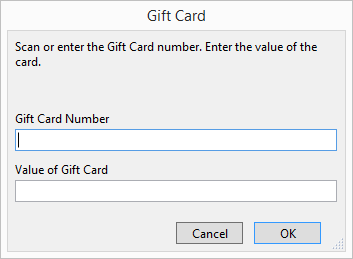
-
Scan the gift card's barcode into the Gift Card Number field or hand-enter the card number.
The cursor automatically advances to the Value of Gift Card field. -
Enter the amount into the Value of Gift Card field as a number only, e.g. 60 with no dollar sign.
-
Click OK.
-
The Gift Card data is recorded and the Invoice screen appears with Gift Card entered as the item to purchase; the item is automatically tax-exempt.
-
You do not have to collect the customer name -- because ownership of the Gift Card may change.
-
Process the payment and enter the customer name.
OR
If you are giving the Gift Card to the customer as a promotional item, then you must take a payment as a Credit Memo for the card's amount. In the Reference field, enter a short note, such as 'promo' -
Click Done.
Tip: If you do not want to ask the customer's name, then you could create a customer called "Walk-in". This will help to track which items are being sold and the dollar value of walk-in traffic.
Avoid taking a Credit Memo payment for the default "Walk-in" customer.
How to Load Promotional Gift Cards
How to Add a Gift Card to an Invoice
How to Add Credit to a Gift Card
