Coupons
Redeem a Coupon
A customer arrives and makes a purchase or orders a custom frame. They would like to use a coupon to pay for the item.
How to Manually Redeem a Coupon
-
Create or locate the customer's Invoice.
-
As usual, enter the item(s) the customer is purchasing.
-
The coupon must be entered as a separate line item.
Use either the Qty or the Amount as a negative.
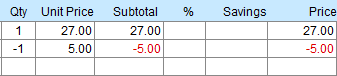
-
Change the Category field to Discount (or add it into the Category field if it is not listed in the drop down).

Unfortunately, the amount does not show up in the Savings line, but the Subtotal and Taxes are calculated correctly.
Danger: At no time should a coupon (which only represents a discount) be entered in the Enter a Payment section.
Tip: You can set up a Coupon item in your Products file for easy entry on the Invoice. See: How to Create a Coupon
How to Automatically Redeem a Coupon
The following only works if you set up a Coupon item in your Products file. See: How to Create a Coupon
-
Create or locate the customer's Invoice.
-
As usual, enter the item(s) the customer is purchasing.
-
Click the Magnifying Glass icon and search for your coupon code, e.g. CU10 .
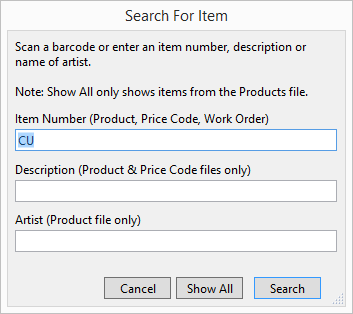
-
The coupon value appears in red as a negative dollar value.

-
If you accept multiple coupons, then do not adjust the Qty. Instead, add another Coupon line item.
Danger: At no time should a coupon (which only represents a discount) be entered in the Enter a Payment section.
