Coupons
Create a Coupon
Use the Products file to create coupons of various dollar demoninations or percentage discounts.
How to Create a Dollar Value Coupon
-
On the Main Menu, in the Product section, click the New Product button.

-
In the Item field, enter the coupon name but keep it simple and code-like. For example CU50 could be used for a $50 off coupon.

-
A dialog appears asking you confirm the change in item number.
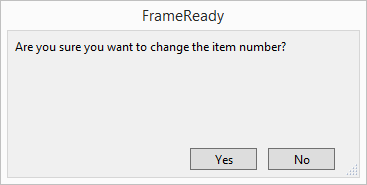
-
Click Yes.
-
In the Title or Desc field, enter a short message to the customer (this is displayed on the Invoice) such as You saved $50 today!

-
In the Category field select Discount (or type it into the Category field if it is not listed in the drop down).

-
In the Retail field, enter the dollar value of the coupon but as a negative value, e.g. -10
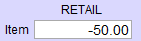
-
In the Qty On Hand field, enter the number of coupons that were printed, e.g. 50
Important: At no time should a coupon (which only represents a discount) be entered in the Enter a Payment section.
Now, you can add the coupon to any Invoice by clicking the Magnifying Glass icon and searching for CU10.
How to Create a Percentage Value Coupon
Important: Percentage discounts must be manually added to an Invoice.
-
On the Main Menu, in the Product section, click the New Product button.
-
In the Item field, enter the coupon name but keep it simple and code-like. For example CU20 could be used for a 20% off coupon.
A dialog appears asking you confirm the change in item number. -
Click Yes.
-
In the Title or Desc field, enter a short message to the customer (this is displayed on the Invoice) such as Coupon for 20% off
-
In the Category field select Discount (or type it into the Category field if it is not in the drop down list).
-
In the Pricing tab, leave the Retail field blank -- you cannot enter a percentage amount and this field only accepts dollar values.
The percentage discount must be manually added to the Invoice. -
In the Qty On Hand field, enter the number of coupons that were printed, e.g. 50
