Vendor Pricing Updates
Change Wholesale Costs using the Foreign Exchange Button
You can easily increase or decrease the wholesale cost, by a percentage, using the Foreign Exchange button.
The button is only available during the Update Vendor Pricing procedure.
The Foreign Exchange Button Explained
There are two possible uses for the Foreign Exchange button during a Vendor Update:
-
To change the wholesale cost of an out-of-country product. This is achieved by entering the exchange rate to convert the cost to your currency and better reflect what you have actually paid for the product.
-
To change the wholesale cost for moulding, matboard or fabric to include your discount and accurately reflect the amount you actually pay in the Cost of Goods (COG) report in the Work Order.
-
Wholesale costs provided by the suppliers are the List Price. If your markups are based on the list price, then any discount you receive is part of your profit. Discounts can be entered in the Price Codes file to show the correct value of inventory.
-
However, if you receive a large discount (e.g. 50%) for volume or exclusivity, you may want to reduce the list price to reflect your discount and increase your mark up accordingly. This will also ensure that your COG is accurate on the Work Order.
How to Use the Foreign Exchange Button
-
On the Main Menu, in the Price Codes section, click the Update Vendor Pricing button.
The Vendor Update screen appears. -
Click the Supplier name that you wish to update; it should have a check in the box to indicate an update is available.
-
Vendor-specific price information appears.

-
Click the Foreign Exchange button.
-
A dialog box appears and requests that you enter an Exchange Rate.
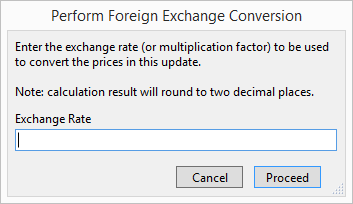
-
Enter the exchange rate (or multiplication factor) to be used to convert the prices in this particular vendor update, e.g. 1.15 or 0.85 .
Do not enter a percentage!
Note: The results are rounded to two decimal places. -
Click the Proceed button.
-
The prices for this supplier adjust to reflect the new exchange rate. If you do not want to use these new values, then click Cancel to return to the Main Menu.
-
Click Proceed button at the top of screen to update the prices in FrameReady and continue with the regular update process.
