Work Orders
Get the Cost of Goods
You can get a quick visual check of the Cost of Goods (COG) used in any frame job.
How to Get the Cost of Goods (COG)
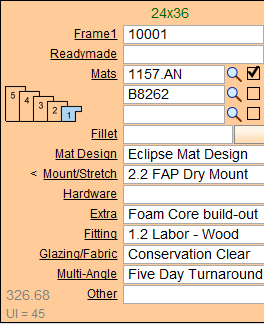
-
At the bottom left corner of the Work Order screen your COG is displayed in light grey text (see above) when FrameReady is opened with levels2 – 4.
-
The value appears without a dollar sign so that customers can remain unaware of what this number represents.
-
A general rule is that the retail price displayed in the upper right hand section of the Work Order be three times (3x) the COG.
-
Seeing the COG displayed is also helpful if you are donating a frame job to charity or discounting the frame job.; it gives you a quick reference so that you know your profit margin and how much leeway you have.
-
To ensure accuracy, make sure that you have entered the wholesale cost of items in your Price Codes file, e.g. glass, mounting, hardware. Otherwise, the cost % will be zero and the wholesale amount appears lower than it actually is.
-
The waste factor is set in the Main Menu > Work Orders > Options tab > More Options tab > General tab > Waste factor when calculating cost. It increases the Wholesale cost by the percentage entered. Waste is only applied to moulding.
-
Check your cost percentage and aim to have it below 30%. When your selling price is too close to your purchasing price, the percentage is high.
-
You can also see the retail price and wholesale cost in the Sales Report > Invoiced Category > Work Order Category.
How to Get a Cost Breakdown of Each Item
-
To get a breakdown of cost for each item on a Work Order, go to the top of the screen and select from the menu bar Reports > Cost for Found Set.
-
A detailed report is available to determine the price breakdown on one or more Work Orders. Work Orders > Print Documents sidebar button > Wholesale Costs button.
See also: How to Print a Cost Report -
The cost report calculates the cost of the portion of matboard or glass you will use; rounded up to 1/4, 1/2 or a whole sheet/lite.
