Set up Fitting and Labor Charges
FrameReady allows for unlimited labor and fitting charges. You can charge different prices for joining different types of frames.
-
Create individual fitting charges
-
Tell FrameReady to include or exclude labor from taxes or discounts
-
Set up tax exempt labor charges
How to Set up Fitting and Labor Charges
Tip: In the Price Codes file, create separate records for each type of joining. For example, polystyrene frames which take more effort to glue.
-
On the Main Menu, in the Price Codes section, click the New Price Code Item button.

-
The Add a new Price Codes Item window appears.
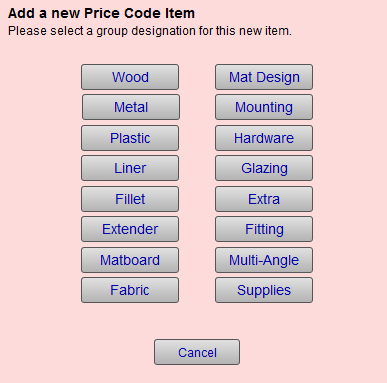
-
Choose Fitting.
-
Enter the Item name, e.g. Poly Frames .
-
Determine how you wish to price the fitting and labor charge.
-
Pricing can be calculated by a formula, a fixed amount per item, a price per UI, a Code Table or a combination of formula and Code Table.
-
You may have items with no prices are associated, e.g. wire hanger, shrink wrap, reverse bevel.
Adding these ‘no cost’ items serves to inform the framer of items or labor used on this project.
-
-
When completed, all Fitting records (here in the Price Codes file) appear in the dropdown list on the Work Order screen in the Fitting field. You may want to have quite a detailed list for the designer to choose from.
Tip: Also be sure to include a charge for fitting a mat into a readymade frame from your own store stock or customer’s own antique frame or one they purchased off site.
See also: Set up Work Order Options - Invoice Posting Tab for setting Fitting charges as non-taxable and/or with no discount.
How to Set up Fitting and Labor Taxes and Discounts
You must set FrameReady to either include or exclude labor from taxes or discounts:
-
On the Main Menu, in the Work Orders section, open the Options tab and click the More Options button.

-
The Work Order Options window appears; open the Work Order Defaults tab.

-
Select the Fitting charge to automatically be added to all new Work Orders (if applicable).
-
Open the Invoice Posting tab.
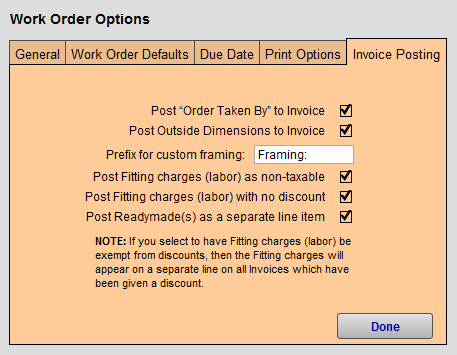
-
Select Post Fitting charges (labor) as non-taxable if your locale qualifies for non-taxable labor (the Fitting field on the Work Order is used for this purpose).
Caution: If you select Post Fitting charges (labor) as non-taxable, then labor is shown separately on the Work Order. It will also post as a separate line on an Invoice with both non-taxable fields checked.
Tip: You can override this setting on individual Work Orders by clicking on Fitting and opening the Special tab.
-
Select Post Fitting charges (labor) with no discount if you wish to prevent the Work Order percent discount from discounting the labor.
Caution: If you choose to have Fitting charges (labor) be exempt from discounts, then the labor must appear as a separate line item on all Invoices where a discount has been applied.
Tip: You can override this setting on individual Work Orders by clicking on Fitting > Special tab.
© 2023 Adatasol, Inc.