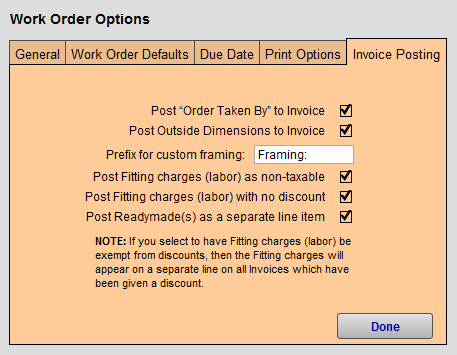Set up Work Order Invoice Posting Options
How to open the Work Order Options
-
On the Main Menu, in the Work Orders section, open the Options tab.
-
Click the More Options... button.
-
Open the Invoice Posting tab.
Work Order Options Invoice Posting tab Explained
Post "Order Taken By" to Invoice Checkbox
-
Select this option if you would like the name of the Sales Rep who took the order to appear on the Invoice.
Post Outside Dimensions to Invoice Checkbox
-
The outer dimensions of a finished frame job are calculated on the Work Order.
-
Select this option if you wish to have these measurements appear on the printed invoice, perhaps for the benefit of the installer. Uncheck to hide.
Prefix for Custom Framing Field
-
Change this field to whatever suits your needs.
-
The prefix will appear on the line item entry of the invoice in front of the piece’s description you entered in the Work Order file > Artwork Entry Section, e. g. Framing: Majestic Mountains
Post Fitting Charges (labor) as Non-taxable Checkbox
-
Select this option if your locale qualifies for non-taxable labor.
-
The Fitting field on the Work Order is used for this purpose.
-
When checked, labor is shown separately on the Work Order and is posted as a separate line on an Invoice with both non-taxable fields checked.
-
You can select or deselect this option on individual Work Orders by clicking on Fitting> Special tab.
Post Fitting Charges (labor) with No Discount Checkbox
-
Select this option if you wish to prevent the Work Order percent discount field from being applied to the Fitting (labor) field.
-
When checked, the Fitting charges (labor) appear as a separate line on the Work Order total (and the Invoice) when a value is entered in the Percent Discount field.
-
When left unchecked, then the Fitting charges (labor) are included in the Percent Discount and does not appear as a separate line item.
-
You can select or deselect this option on individual Work Orders by clicking on the underlined heading for Fitting > Special tab.
-
See also: How to Enter a Discount
If you set Fitting charges (labor) to be exempt from discounts, then Fitting charges will appear on a separate line on all Invoices which have been given a percentage discount.
If you do not want this, you can instead calculate and apply a dollar discount and the Fitting charges will not appear on a separate line.
Post Readymade(s) as a Separate Line Item Checkbox
-
This separates any readymade frame, listed into your Product file which you brought over into a Work Order, into a separate line item on the Invoice.
© 2023 Adatasol, Inc.