Retail Pricing Tab
Sometimes you want to sell length moulding, sheets of matboard, and foam core stock directly from your inventory without going through a Work Order.
-
The Retail Pricing tab (blue tab in Price Codes file, all groups) is used to calculate a retail price when the item is sold directly on an Invoice.
-
Decide what price you wish to charge the customer; if it is a markup of your cost or a straight suggested retail price.
Retail Pricing Tab Explained
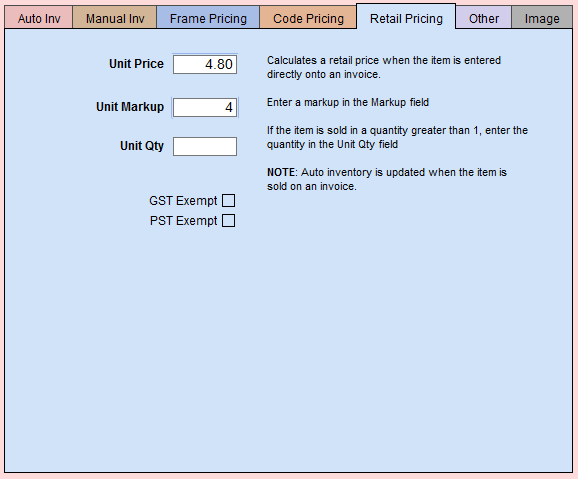
Unit Price Field
-
Enter the Suggested Retail Price (SRP) in the Unit Price field; this will over-ride any Markup.
OR -
If you wish to make it easier, allow FrameReady to calculate the price automatically for you based on the Cost (Length) field (the blue field located in the pink section to the left) multiplied by the Unit Markup. So if your cost goes up, then your selling price increases also.
-
Unit Price is the price per foot or item that will be auto-filled when you add the item to an Invoice.
Unit Markup Field
-
The default Markup is 2 . You may change it to whatever you wish.
-
You may apply the same Markup across the board to a group of records using the Replace Command (only available with level3 or level4 accounts).
Important: When using this command, it is critical to remember that it does not have an “undo” feature. Once the change is made, it is permanent.
Unit Markup in Action
-
Example: Apply the same Markup for retail pricing of a full-sheet of 32×40 matboard to all matboards in your system:
-
On the Main Menu, in the file menubar, click Perform and choose Restore Full Menus.
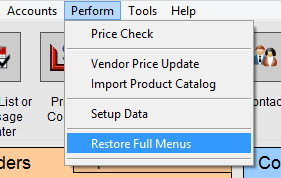
-
Click the Find Price Code Item button.
To find all 32×40 matboards: choose Matboard from the Group field and your board size from Dimension. Click the Perform Find button (top right).
The found items appear in a list view. -
Click the Form View button, middle top.
-
Open the light blue Retail Pricing tab.
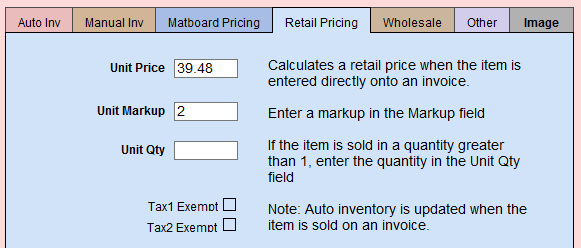
-
Click in the Unit Markup field, highlight the existing number and enter a new markup value.
Although you have only made the required change in this one record, the next step will make the same change in all the records in the current found set. -
In the file menubar, click Records and choose Replace Contents.
Only after verifying that all the information is correct, should you click the Replace button .
The new contents of the field will appear in quotation marks and the # of records identified in the found set. Make sure these match. If not, DO NOT PROCEED and call tech support 1-888-281-3303.
Unit Qty Field
-
If the item is sold in a quantity greater than one, then enter that amount in the Unit Qty. For example, if you are selling one stick of ten foot moulding, then enter 10 into Unit Qty.
-
Later, when you create an Invoice and enter this moulding (using the Search Item magnifying glass icon) then 10 is added to the Qty field. Remember to manually change the default when selling larger amounts of moulding.
-
Inventory is updated when this item is sold on an Invoice; requires Automatic Inventory is enabled.
Tax 1 Exempt / Tax 2 Exempt
-
If the item is non-taxable, then check the tax exempt fields.
-
These tax exempt fields only apply to selling the item on an Invoice.
© 2023 Adatasol, Inc.