Redeem a Coupon
A customer arrives and makes a purchase or orders a custom frame. They would like to use a coupon to pay for the item.
-
See: Create a Coupon, Track Coupons
How to Manually Redeem a Coupon
On the Invoice, enter the coupon as a dollar discount, not as a gift certificate payment (a gift certificate, gift card or store credit implies an actual money transaction).
-
Create or locate the customer's Invoice.
-
As usual, enter the item(s) the customer is purchasing.
-
The coupon must be entered as a separate line item. In the next available line, enter the discount item you created in the Product File, e.g. "CU20. All of the fields will auto-fill.
If it is a Dollar-Value Coupon, then the amount will be negative.
If it is a Percentage-Value Coupon, then the amount will be blank (except for the amount, if you left it blank).
Use either the Qty or the Amount as a negative.
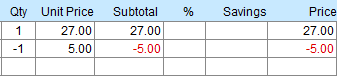
-
Change the Category field to Discount (or add it into the Category field if it is not listed in the drop down).

Unfortunately, the amount does not show up in the Savings line, but the Subtotal and Taxes are calculated correctly.
Danger: At no time should a coupon (which only represents a discount) be entered in the Enter a Payment section.
Tip: You can set up a Coupon item in your Products file for easy entry on the Invoice. See: How to Create a Coupon
How to Automatically Redeem a Coupon
The following only works if you set up a Coupon item in your Products file. See: How to Create a Coupon
-
Create or locate the customer's Invoice.
-
As usual, enter the item(s) the customer is purchasing.
-
Click the Magnifying Glass icon and search for your coupon code, e.g. CU10 .
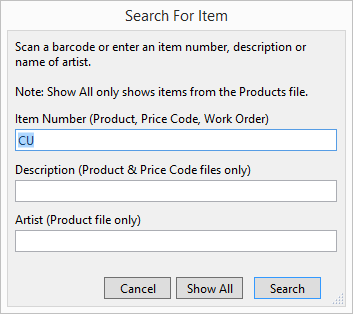
-
The coupon value appears in red as a negative dollar value.

If this is a Percentage-Value Coupon, then you will need to apply the discount to all of the items on the Invoice, e.g. click Apply button and select the correct percentage. Or manually enter the percentage onto the Item. The Savings amount is shown beside each individual Item and nothing is entered into the coupon field. The adding of the coupon identifies why the discount was given and also tracks it’s usage. -
If you accept multiple coupons, then do not adjust the Qty. Instead, add another Coupon line item.
Danger: At no time should a coupon (which only represents a discount) be entered in the Enter a Payment section.
© 2023 Adatasol, Inc.