Track Coupons
You can use FrameReady to create, print, track the use and earning power of your coupon campaigns.
-
See which customers have been using coupons and when.
How to Track Coupons
How to View a Sales Report by Invoice Category
Important: In order to track coupons, you must first add Coupon records into the Products file, and then manually added onto each applicable Invoice. See: Create a Coupon
-
On the Main Menu, in the Invoices section, click the Sales Report button.
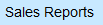
-
The sales report window appears.
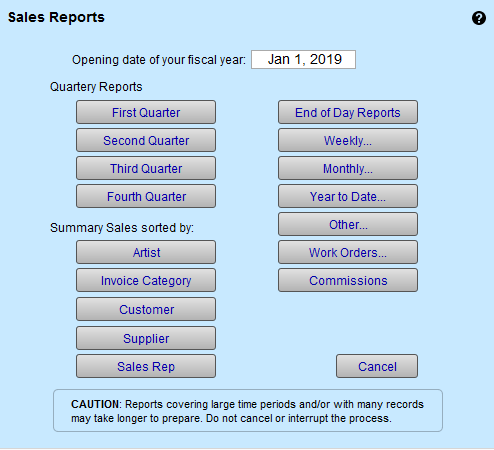
-
Under the Summary Sales Sorted By heading, choose Invoice Category.
-
A new window appears.
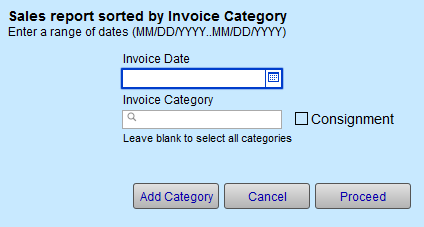
-
Enter a date range or the full year, e.g 2023 .
-
From the Invoice Category field, select Discount.
-
Click the Proceed button.
-
A dialog box asks for your choice of page breaks (with or without).
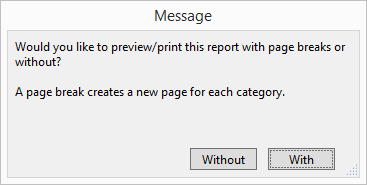
-
Choose Without or With.
-
A print preview of the document appears; grouped by customer and detailing the use of coupon products.
How to View a Detailed Report
-
In the Products file, perform a find in Category field for Discount and/or for your coupon code.
-
Click the Select a Reports sidebar button.

-
The Product Inventory Reports window appears.
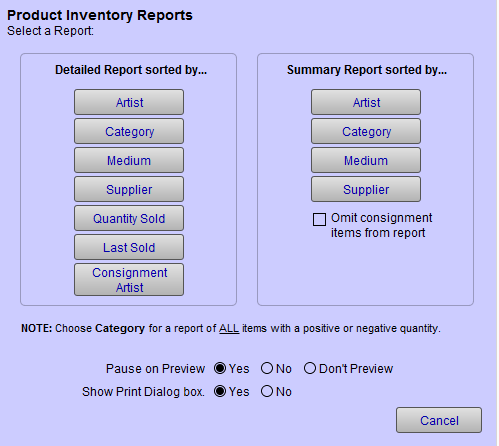
-
Under the heading "Detailed report sorted by," click the Quantity Sold button.
-
A dialog box appears.
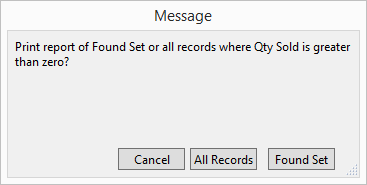
-
Click the Found Set button.
-
The print preview of the document appears; showing item number, description, quantity sold, the last and previous sold dates, and the turnaround (in days) between sales.
View an Earnings Subtotal
You can measure the effectiveness of a coupon by the amount of earnings it has helped bring in.
-
In the Invoices file, click the Find button.
-
Enter for the coupon code in the Item field.
-
Click the Perform Find button.
-
Scroll to the bottom of the page to view the subtotal amount this coupon helped earn.
Track a $ Dollar Value Coupon
-
Create a record or item in the Products File by clicking on the New Item button in the top right.
Tip: you can change the generated product number to be something unique and easy to remember such as, CPN-20, Disc-C20, or Coupon20, etc. -
Enter a Description, e.g. Coupon for $20 off, or Coupon valid until 6/30/20.
-
Select the Category as "Discount" or add the Category "Coupon".
-
Under the Pricing tab, in the Retail field, enter the dollar amount as a negative, e.g. -20
-
In the IN field, enter the number of coupons that were printed.
Tracking a % Percentage Value Coupon
-
Create a record or item in the Products File by clicking on the New Item button in the top right.
Tip: you can change the generated product number to be something unique and easy to remember such as, CPN-20, Disc-C20, or Coupon20, etc. -
Enter the Description, e.g. "Coupon for 20% off".
-
Select the Category as "Discount".
-
Under the Pricing tab, leave the Retail field blank; you cannot enter a percentage amount. Instead, the percentage discount must be added manually onto the invoice.
Entering a Coupon on an Invoice
-
Create an invoice as usual and enter the Item(s) sold to the customer.
-
In the next available line, enter the discount item you created in the Product File, e.g. "Disc-G". All of the fields will auto fill and the amount will be a negative if a $ dollar value coupon. If it is a percentage coupon, the discount amount will be blank (except for the amount if you left it blank).
-
If this is a percentage coupon, then you will need to apply the discount to all of the items on the invoice, e.g. click Apply button and select the correct percentage. Or manually enter the percentage onto the item is is applied to. The amount of Savings is shown beside each individual item and nothing is entered into the coupon field. The adding of the coupon identifies why the discount was given and also tracks it’s usage.
© 2023 Adatasol, Inc.