Print Scenarios
Prints a comparison between different scenarios, listing component details and pricing for all options.
-
See Scenarios Explained for more details.
Printing Multiple Scenario Options
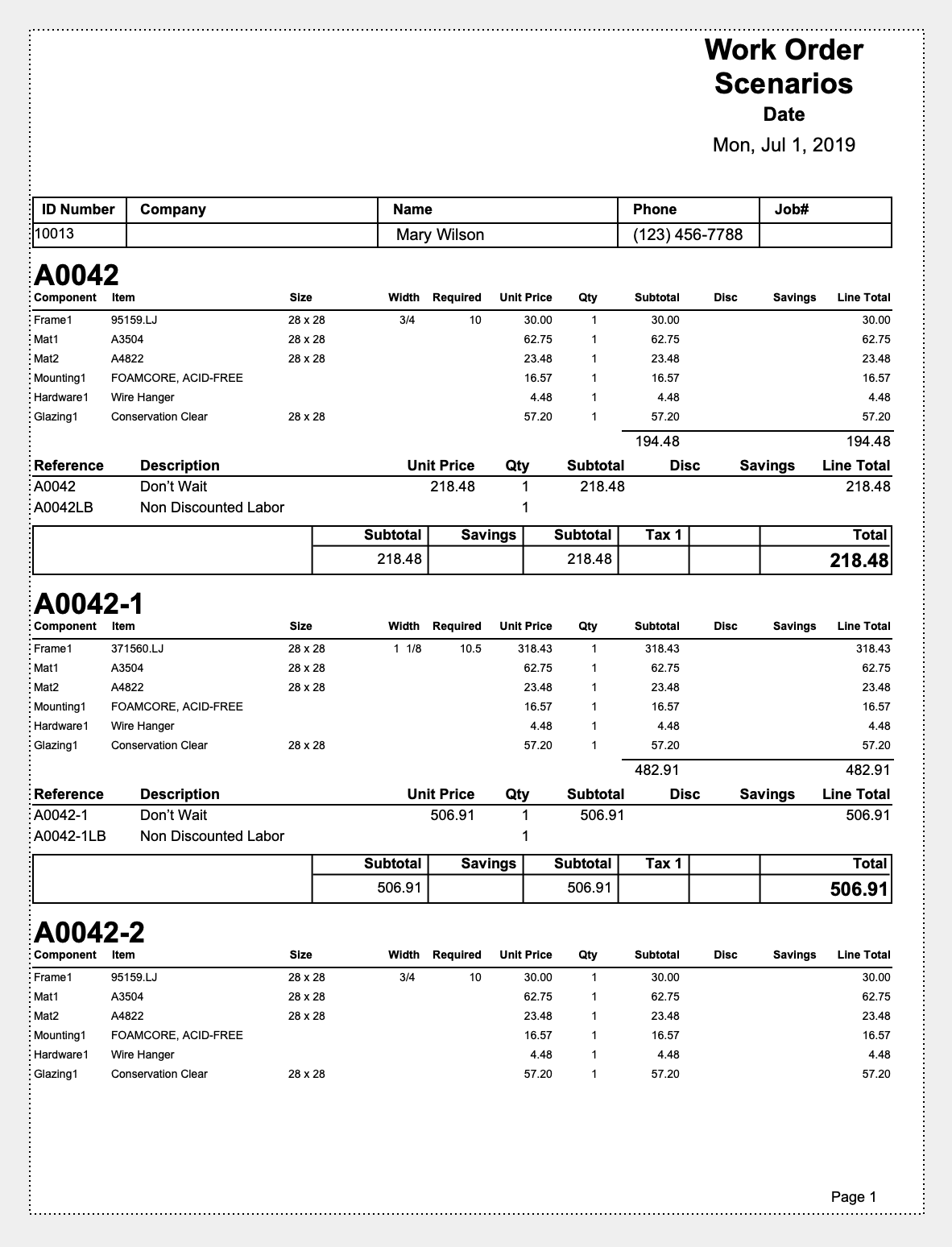
How to Print All Scenarios - Print Documents Button
-
First breakdown is for what is currently set on the Work Order.
-
Each Scenario (including the current scenario) is listed in the order they were originally saved and have a Work Order extension of -#. For example, first scenario in the sample above A0042-1, followed by A0042-2, etc.
-
Ensure that all potential Scenarios have been saved within the Scenario Menu.
-
Click the Print Documents button on the left side bar.

-
Select Scenarios from the Print Document Menu.
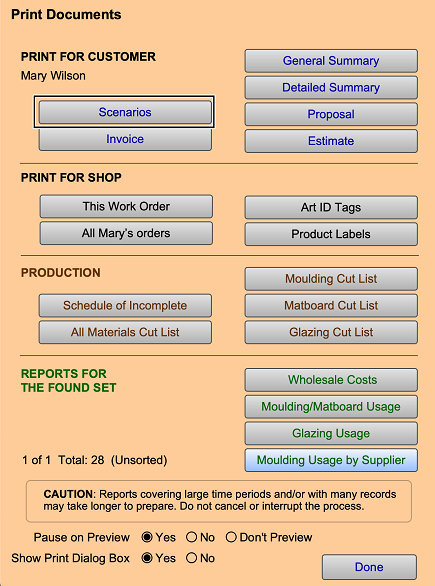
-
If you have selected to see a print preview in your Work Order Defaults, select Continue to move to the Print Options Menu to select your printer.

How to Print All Scenarios - Menubar
-
Ensure that all potential scenarios have been saved within the Scenario Menu.
-
Select Print on the menubar at the top of the screen.
-
Select Scenario from the list of options on the pull down list.
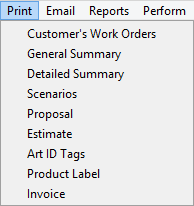
-
If you have selected to see a print preview in your Work Order Defaults, then click Continue to move to the Print Options Menu to select your printer.

© 2023 Adatasol, Inc.