Email Help
Did you email an Invoice to a customer and they didn't receive it?
How to Check Your Email Setup
You have the option of inputting your email account particulars into FrameReady or instructing FrameReady to open your default email program.
Important: if you set FrameReady to work with an existing email service account, then FrameReady cannot deliver email unless it is properly configured.
-
On the Main Menu, click the Setup Data button (login as level3 or higher).
The Setup Data window appears. -
Open the Email tab.
-
Look for the Email Client radio buttons. There are three options: Client, SMTP and SMTP HTML.
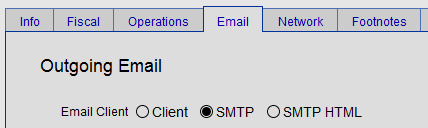
-
If set to Client, and nothing appears to happen when you click an email button in FrameReady, then a default email program has not been set for your computer.
Please install a compatible email program or, if one is already installed, create an association in the Default Program control panel (Windows). -
If set to SMTP or SMTP HTML, then you may need to contact your internet provider or email provider for the proper SMTP settings for these fields:
-
SMTP Server
-
SMTP Port
-
Encryption
-
Authentication
-
Username
-
Password
-
-
After entering your SMTP settings, use the Test SMTP Settings button to determine if FrameReady can send email via your email account.

[filename].pdf could not be created on this disk. Use a different name, make more room on the disk, unlock it or use a different disk.
-
Create a folder in your Documents named FrameReady Documents . FrameReady is programmed to automatically create this folder if it does not exist.
-
FR9: Please create a folder on your Desktop named "FrameReady Documents" in which to store the PDF files. Then try again.
How to Check for Properly Formatted Email Address
If you receive the error "Email(s) could not be sent successfully." Email may fail to send if the address is improperly formatted or contains invalid characters.
-
Carefully examine the email address to ensure that:
-
the email field is not empty
-
the email address contains the @ symbol with at least one character before it
-
the email address contains the @ symbol with at least two characters after it
-
the email address ends with a dot with at least two characters after it
-
-
If you are sending bulk email, then it is likely that one or more of the email addresses are improperly formatted. Locating the bad email address and correcting it should solve the problem.
The FrameReady Difference Between Client and SMTP
When Email Client is set to Client
-
When an email button is clicked, a request for a new email is passed to your computer and your computer responds by opening the default email program, e.g. Outlook, Firebird or Mail.
-
Your FileMaker Pro and Outlook must both be 64 bit versions. Combining the 64 bit FileMaker Pro with a 32 bit Outlook will not work.
-
In the default email program, a new message is composed with the proper fields set and a PDF attached (where applicable).
Important: If no email program is associated to perform the requested action, then please install an email program or, if one is already installed, create an association in the Default Programs control panel (Windows).
When Email Client is set to SMTP
-
When an email button is clicked, then FrameReady opens its own new email screen.
-
In FrameReady, a new message is composed with the proper fields set and a PDF attached (where applicable).
-
For delivery, FrameReady uses the computer's internet connection to log into the account specified in the email settings.
Other things to Check
-
Is your internet connection working? Can you get to web sites?
-
Did you get a popup or error message? See also: Error Messages
-
Are you using 2-Step Verification for your Gmail?
Tip: Many online webmail platforms (Gmail, AOL/Verizon, Office 365, etc.) allow for Application Passwords. We recommend that you use your platform's app password feature to generate a special password that only FrameReady uses to log into your email account and send.
© 2023 Adatasol, Inc.