Date Notes Tab
Record the types of art work the customer collects (i.e. civil war art), any correspondence with this contact, marketing campaigns, redeemed coupons, etc.
-
Each time you send out a Completion Email from the Work Order screen, FrameReady automatically logs the date, who sent the email, and the description entered on the Work Order.
Date/Notes Tab Explained
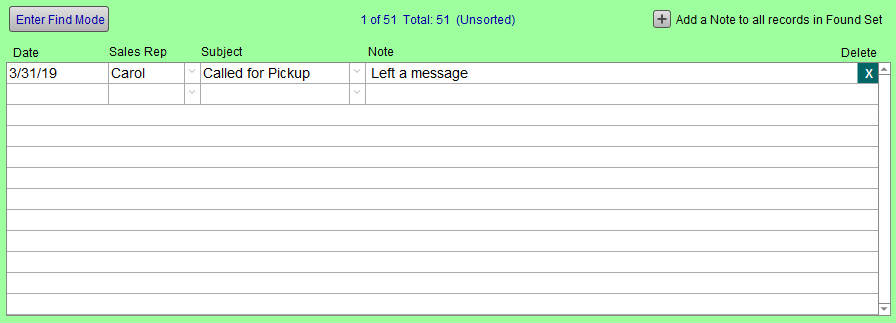
Date Field
-
A pop-up calendar; preset to the current date; automatically added if a Note is entered first.
Sales Rep Drop-down
-
If recorded, the staff individual responsible for the sale.
Subject Drop-down
Notes Field
-
Can be used to log notes or other categories that you wish to track for customer information. It can be used to identify the type of art which is collected or direct mail campaign.
-
Click in the field to enter a note. The current date will be automatically entered when you leave the field. This allows you to search by a date or a date range.
Delete Button
-
Empties the contents of the entire row on which the button appears.
Enter Find Mode Button
-
To search within any of the above fields, click the Enter Find Mode button.
-
Use the Enter key to begin the search.
Add a Note to all records in Found Set Button
-
Applies the same note to a group of contacts.
-
Features a modifiable date field which automatically date stamps when an entry is made. This allows you to later search by date or by a date range: handy for your marketing campaigns.
-
See also: How to Search and Find
How to Add note to all records in the found set
-
Perform a Find so that FrameReady has an active found set of Contacts.
-
Click the Add a Note to all records in Found Set Button.
A dialog box appears. -
In the Note field, record the notation you wish to apply to each record in the found set.
-
In the Subject field, enter the subject or leave blank.
-
The date field is auto-filled, but may be modified.
-
Click OK.
The dialog box closes, the note is applied to all records in the found set.
© 2023 Adatasol, Inc.