WooCommerce Integration
Import orders from your WooCommerce store.
-
Imported orders are stored in a temporary table until you review and decide to post an order to an Invoice.
-
Import a single WooCommerce Order, or import all WooCommerce Orders starting from a specific date.
-
After importing a WooCommerce Order, a new Work Order and Invoice are created in FrameReady.
Import WooCommerce Orders
How to Import a Single WooCommerce Order
Before you begin: you will need to know the WooCommerce Order ID number.
-
On the Main Menu, click the Setup Data button (top right).

-
Open the Integrations tab.
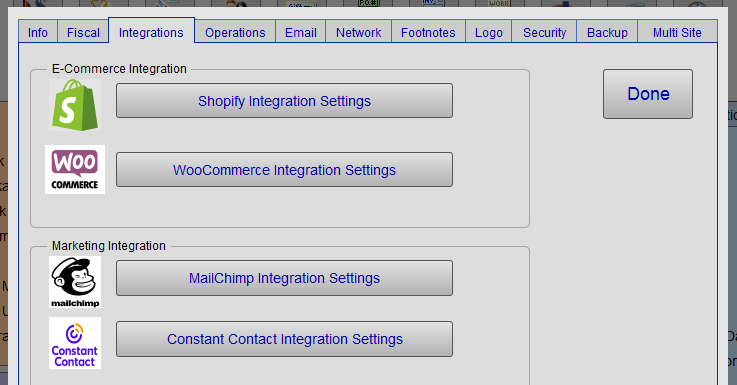
-
Click the WooCommerce Integration Settings button. Do not close FrameReady.
-
The "WooCommerce Integration Settings" opens.
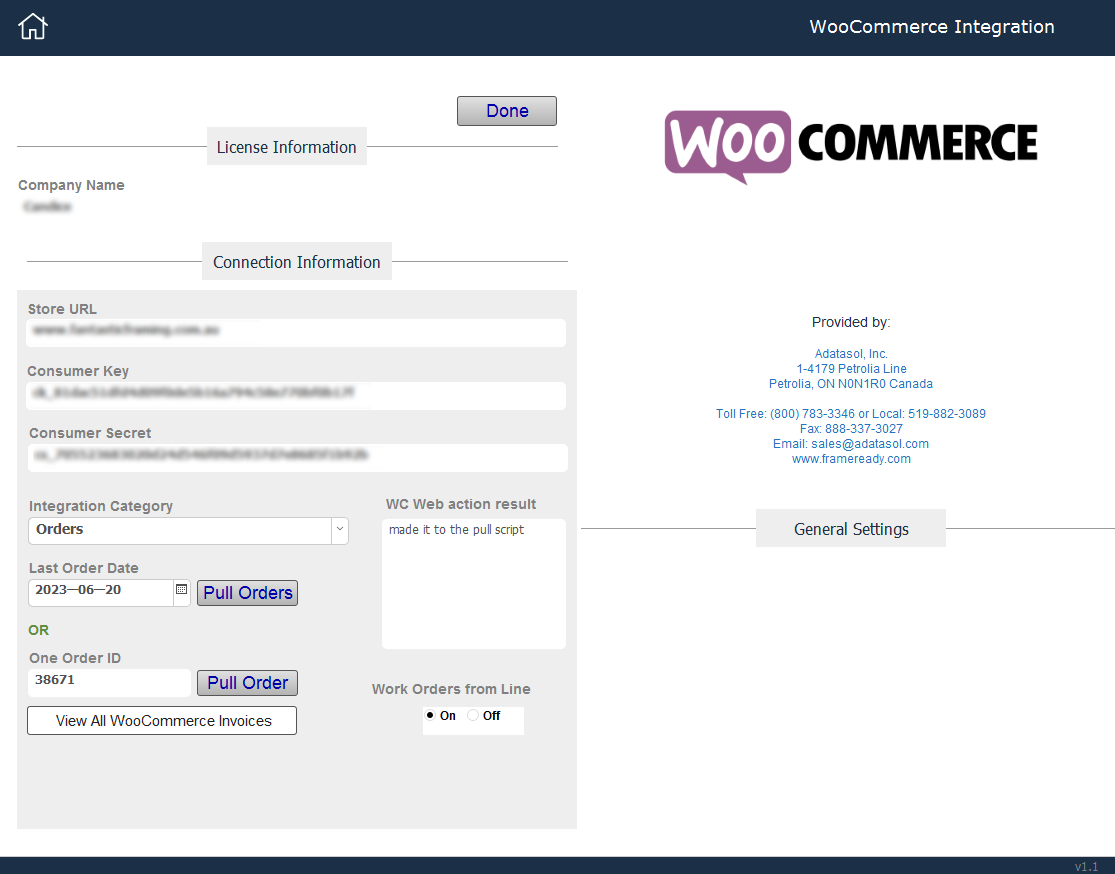
-
Set the Integration Category dropdown to Orders.
-
Click into the One Order ID field and enter or paste the WooCommerce Order ID number.
-
Click the Pull Order button and then click OK.
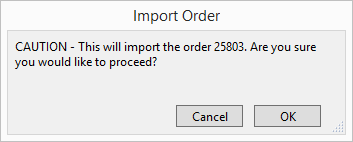
How to Import a Range of WooCommerce Orders
-
Set the Integration Category dropdown to Orders.
-
In the Last Order Date field, click the Calendar Icon to open the date picker and select a date.
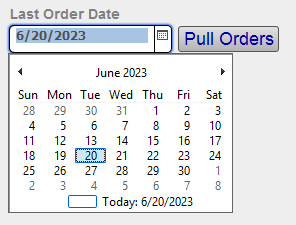
-
Click the Pull Orders button.
-
A dialog appears. Click Cancel or OK.
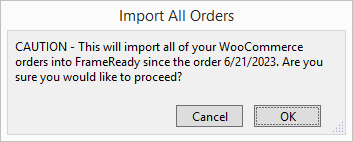
© 2023 Adatasol, Inc.