Send a FrameReady Support Ticket from the Main Menu
We all know what it’s like working with IT products, some days everything is fine and the next, something strange happens and you don’t even know what the problem is!
An Active FrameReady Subscription is Required
-
Effective January 1st, 2020, an active FileMaker client license is required in order to use FrameReady.
-
Claris International Inc. (formerly FileMaker Inc.) require you pay for a FileMaker license and we are not permitted to provide support to customers who have an inactive license.
-
To address this, we are simplifying and unifying our pricing structure. There is now a single license fee which combines the old "subscription" and "maintenance" into one fee.
-
Existing users have the option to pay annually or monthly; new users are enrolled into the monthly.
How to Create and Send a FrameReady Support Ticket
-
Go to the Main Menu in FrameReady.
-
Click the underlined Help button (bottom right).
-
The "FrameReady Help" window appears.
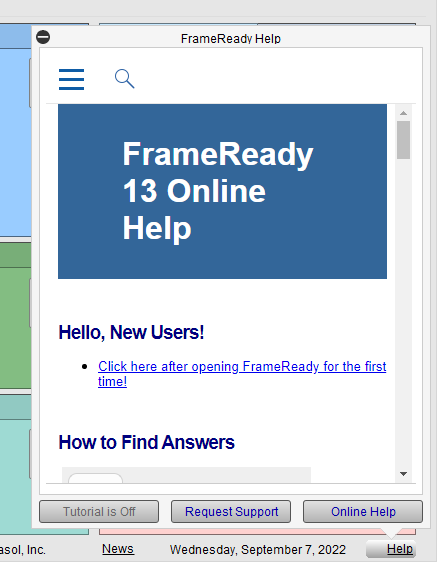
-
You can use this window to interactively explore the Online Help; to open the Online Help in your web browser, click the Online Help button.
To create a Support Ticket, click the Request Support button.
To toggle the "Tutorial Mode" on/off, click the Tutorial is Off button. When active, the Main Menu displays "help" icons beside the menu options. -
Click the Request Support button. The "FrameReady Ticket" window appears.
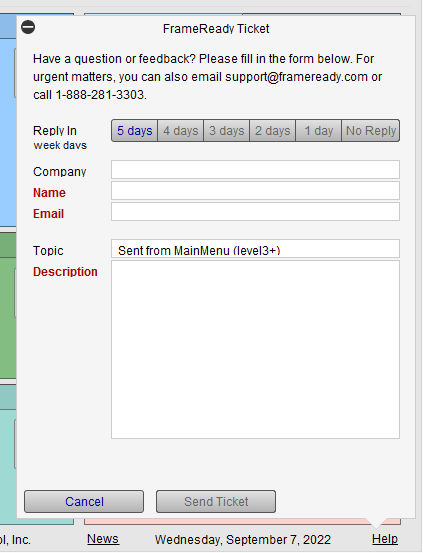
-
Fill out the form. When completed, click the Send Ticket button.
© 2023 Adatasol, Inc.