Deactivate your Square Terminal
-
Note: the Square Terminal cannot be used to place transactions while it is logged into FrameReady. Instead, hand-enter the transaction into FrameReady as a new Invoice.
How to Deactivate your Square Terminal
If you need to use a different terminal with your FrameReady software or activate a different terminal at another location, then you must first De-Activate your terminal.
-
Click the Deactivate terminal button to begin the process. It will pop up a prompt window letting you know the steps in deactivating your terminal.
You need to first visit your Square dashboard and go to the ‘Devices’ page. The pop up menu for deactivating your terminal will have the link directly to this page on the Square website for you to click on. Once the page has loaded in your web browser, locate to the Terminal that you want to deactivate and click the 3 dots (far right) and choose Deactivate.
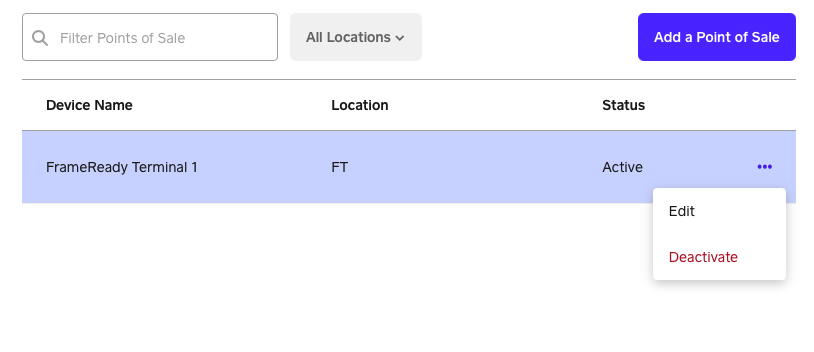
-
A prompt appears asking if you are sure you want to deactivate the device code.
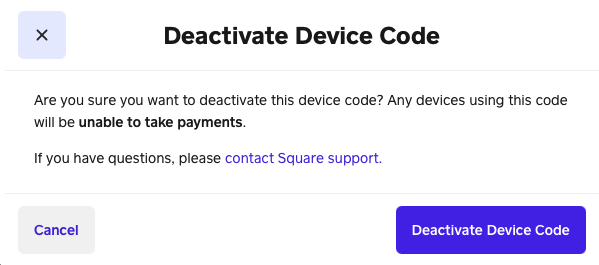
-
Click the blue Deactivate Device Code button and your Terminal device will be disconnected.
-
Wake your Square terminal by tapping the screen and it should return you to the Sign-in screen (since it has been deactivated).
© 2023 Adatasol, Inc.