Shopify Integration
Synchronize Customer Details
You can also sync customer details of your Contacts in FrameReady directly with Shopify.
-
If you need to update Name or Address details for a customer in FrameReady or add a note, then you can make the change in FrameReady and directly push that changes to Shopify.
How to Sync Customer Details
-
Locate the customer record in the Contacts file (form view).
-
Click the Sync Customer Details to Shopify button.
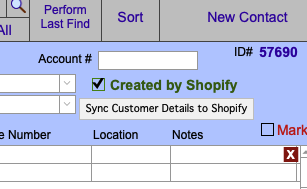
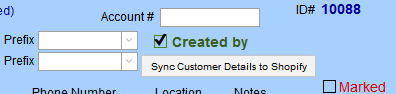
-
When you click either of the Contact Sync buttons, FrameReady finds all contacts that were created by your Shopify integration and have a Shopify ID. A script then runs on the server to update the customer details of each matching contact in Shopify.
Since the script runs on the server instead of the client, you can go about your business using FrameReady and not wait for the script to finish running updating all the contact information.
The script runs in the background while you are working, simply check your Shopify in a few minutes (depending on how many contacts you have to verify that all the customer details were updated).If you added a note in FrameReady, then you can see the note on the customer list in Shopify by hovering over the paper icon (in the record in the list view of the Shopify web admin area).
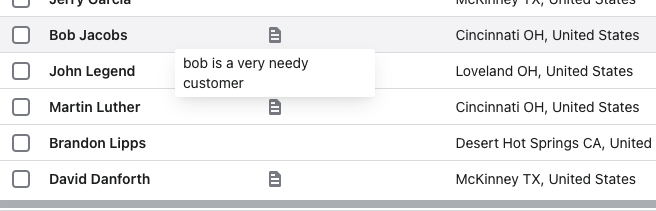
-
Log into your Shopify web admin and then going to Contacts to verify that the details were indeed updated.
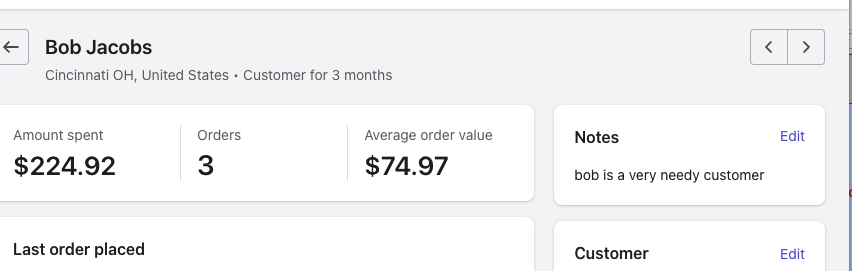
How to Handle Synchronization Errors
If there is an error with any of the data being passed into the Shopify customer, the customer record is marked with an error icon (a red box with an exclamation point) to inform you there was an error. Click the red box to view the error so that you can resolve it.
-
Below is a Contact record in FrameReady marked with an error icon.
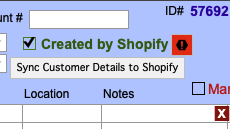
-
Below is the error message; after clicking the error icon.
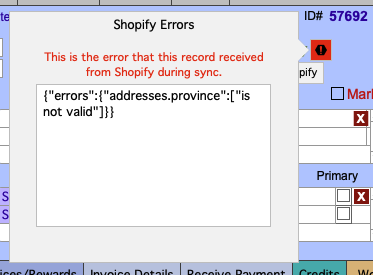
-
The error messages originate from Shopify. While they appear technical, often there is enough information to help point you in the right direction to solving it.
© 2023 Adatasol, Inc.