Set up Unattended Vendor Updates
Save time when you update your vendors with the "process unattended" feature. Click one button and have all of your selected vendors updated to your specification without being in attendance at the computer.
How to Set up an Unattended Vendor Update
Tip: Before a specific vendor can be included in an Unattended Vendor Update, you must first set it's options.
-
On the Main Menu, in the Price Codes section (lower right), click the Update Vendor Pricing button.

FrameReady downloads the latest vendor pricing information. -
Your vendor list appears in the My Vendors tab.
Note that each vendor has an Options button: if the button is green, then it has already been set up for unattended updating. A grey button has not been set up.
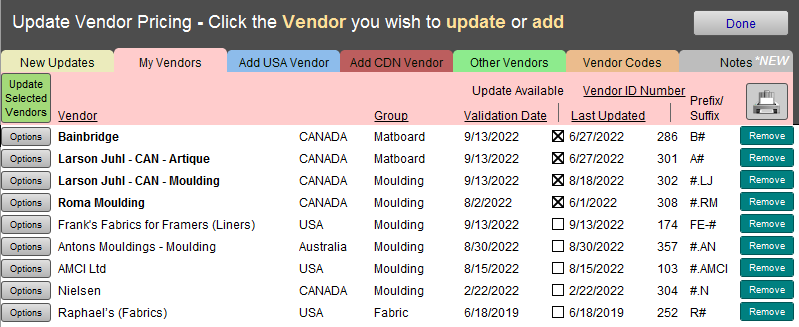
-
Click the vendor's Option button.

-
The Vendor Update Options pop-over opens.
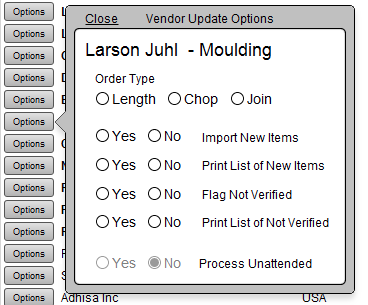
-
Note: the last option is the on/off switch to Process Unattended for this vendor.
It is greyed out until the settings above it have been chosen. -
Tell FrameReady how you prefer to order: Length, Chop or Join.
This option is only available for moulding suppliers. -
Tell FrameReady what to do with new items: select Yes to Import New Items.
-
If you do not want a printed list of the new items, then choose No in the Print List of New Items field.
-
Tell FrameReady what to do with items not found in the update: set Flag Not Verified to Yes so that you can investigate if it has been discontinued.
-
If you do not want a printed list of the Not Verified items, then choose No in the Print List of Not Verified field.
-
After you have successfully identified the above, the Process Unattended radio button can be set to Yes.
The Options button changes from grey to green as a visual indicator that it has been set for unattended processing.

These settings are also used when you perform a standalone vendor update. -
Repeat for all your vendors.
-
After you have set up your Unattended Vendor Updates, then you can use the green Update Selected Vendors button (top left) to automatically cycle through the 'green' vendor updates.

-
Click Done to return to the Main Menu.
-
Then see: Update Vendor Pricing Unattended
© 2023 Adatasol, Inc.