Set up Staff Commissions
If you provide a commission to staff based on their sales or invoice totals, FrameReady will track it.
-
Commissions allow you to set up the percentage amounts of sales commissions for each staff member.
-
Commissions only apply to actual monies received on Invoices; unpaid Invoices are not included.
-
This information is gathered from the payments section of the Invoice, not the line item entry.
For example, Sue Milton purchases $500 worth of framing but only deposits $200 in this pay period. The employee who took in the order receives a commission based on the $200. -
See also: How to print a Commission Sales Report
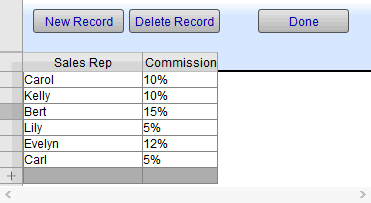
How to Set up Staff Commissions
-
On the Main Menu, in the Invoices section, open the Options tab.

-
Click the More Options... button.
-
In the General tab, click the Commissions... button (lower left).

-
The Commissions screen appears.

-
Click the New Record button.
-
A new line entry appears in the Sales Rep column. Click in the Sales Rep field and type in their name exactly as it appears in the Sales Rep field on the invoice.
-
Click Done to close this window.
-
Click Done to close the Invoice Options card.
Tip: Only Invoices created after you have set up the commission amounts are affected. The commission is not calculated on previously entered Invoices.
How to Print a Commission Sales Report
© 2023 Adatasol, Inc.