Send a Text Message Receipt
FrameReady’s Credit Card processing integration with Payment Logistics also supports Refunds.
-
For use with the Fortis Integration's Paylink
Before You Begin...
-
To send an SMS text message receipt with FrameReady Pay, you first need to set up an account with Paylink.
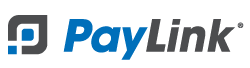
-
Please visit the Paylink website to activate your Paylink account: https://why.pay.link/paylink-pricing
-
After you create a Paylink account and are logged in, contact your representative at Payment Logistics or FrameReady to assist with entering your Paylink account information into FrameReady.
-
Your Payment Logistics or FrameReady representative will show you how to generate your Authorization token from your Paylink account, which will need to get plugged into your FrameReady Data08 file in Workstations at the very bottom of the Workstation detail page:
-
After you have your Paylink URL and Auth Token entered into your Data08 workstation, you are ready to send an SMS Text message receipt for one of your payments.
How to Send a Text Message Receipt with FrameReady Pay
-
Locate the customer's Invoice and then take a new credit card payment.
-
Once you have successfully completed the credit card payment, a dialog appears and asks if you want to send a SMS Text Receipt.
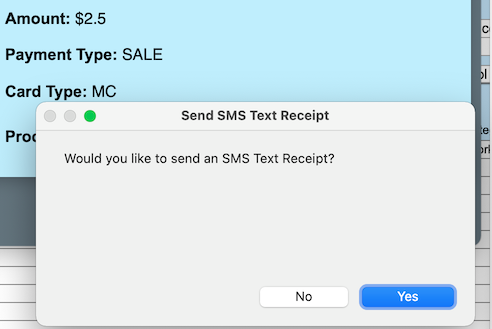
-
If you click No, then the process continues as usual (adds the processed payment into FrameReady and skips over the text message receipt).
-
If you click Yes, then another dialog appears and asks you to input the phone number.
The phone number must be formatted, with dashes, as: XXX-XXX-XXXX
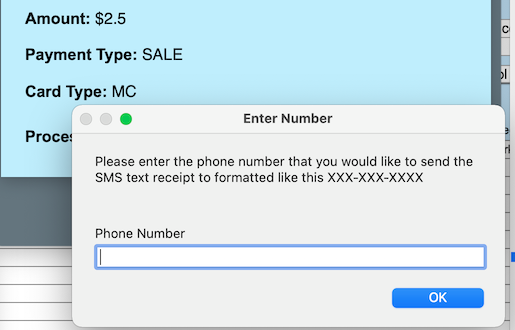
-
Enter the phone number and click OK.
-
A text message receipt is sent to the phone number that you entered.
The text message receipt is similar to an Invoice in FrameReady: it includes the line items that are on the invoice and their prices as well as a breakdown at the bottom with Subtotal, Tax, Total, Total Payments and Balance.
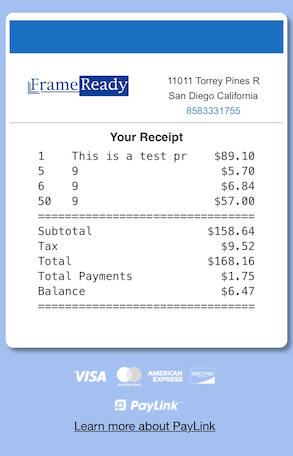
Example text message receipt as sent by FrameReady Pay. -
The logo on the receipt is the logo stored in your FrameReady, as well as the address in the top right.
-
If you click Yes to send a text message receipt but then see a dialog that says “Your PayLink SMS account has not been set up yet”, then this means that your Paylink account details were either entered incorrectly or were never entered into your workstation record in Data08 in FrameReady.
You will need to contact Payment Logistics or FrameReady support to get this issue corrected. -
Once the process is complete, the payment is logged in FrameReady. After 10-15 seconds, the text message receipt should arrive at the phone number that you entered.
The text message also contains a link to open the full receipt on your phone.
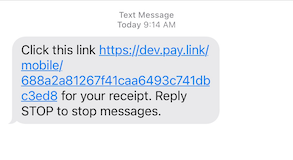
Example text message as seen on an iPhone.
© 2023 Adatasol, Inc.