Print a Customer's Work Orders
Prints only those Work Orders with the same date and customer number as the current Work Order on-screen. Work Orders marked as ‘estimate’ or ‘hold’ are not included.
-
These documents are intended for reference to your shop and production staff and not for your customers.
-
4 work orders details will appear on one page.
-
6 labels can print on one sheet.
-
See also: How to Print Work Orders
How To Print Customer's Work Orders - Print Button
-
Go to the Customer's Work Order.
-
Confirm that the orders you are seeking to print were created on the same day or share the same Job Number.
See How to Batch Work Orders Together with a Job Number for instructions. -
Click the Print This Customer's Work Orders sidebar button.

-
If you have selected to see a print preview in your Work Order Defaults, then click Continue to move to the Print Options Menu to choose your printer.
-
Repeat this process for the Work Order Art Label page.
How to Print Customer's Work Orders - Menubar
You can also use the "Print" menu in the file menubar.
-
Confirm that the orders you are seeking to print were created on the same day or share the same Job Number.
See How to Batch Work Orders Together with a Job Number for instructions. -
In the file menubar, click Print and select Customer's Work Orders.
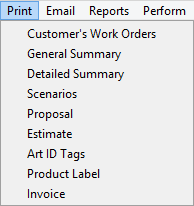
-
If you have selected to see a print preview in your Work Order Defaults, then click Continue to move to the Print Options Menu to choose your printer.
-
Repeat this process for the Work Order Art Label page.
© 2023 Adatasol, Inc.