Mailchimp
Use the following steps to remove a FrameReady Contact from a Mailchimp List.
How to Remove a FrameReady Contact from a Mailchimp List
-
Open the Contacts file in FrameReady and locate the customer's record.
-
Open the Group/Details tab.
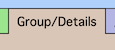
-
There are two tabs: Interests and Mailchimp.
Open the Mailchimp tab.
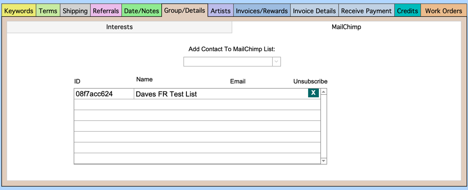
-
To remove a FrameReady Contact from a specific Mailchimp Audience / List, click the teal X (to the right).

When you click the X, FrameReady removes the record from the portal and sends an integration signal to Mailchimp to unsubscribe that particular contact from that list. -
An alert appears to inform you that the FrameReady Contact has been removed from your Mailchimp List.
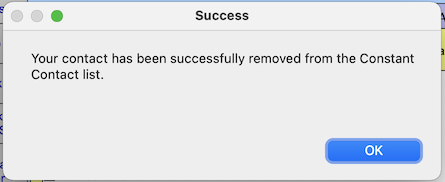
-
You can verify that the Contact has indeed been removed by logging into your Mailchimp account (in a web browser) and viewing the Audience / List. You will see in the list of contacts, for that List, that the email address is labelled "Unsubscribed."

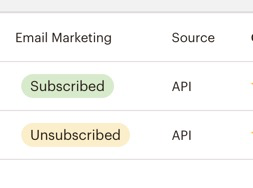
You can add your Contact to multiple different Mailchimp Audience / Lists. You are not limited to just one per contact.
Note: You will not be able to add a Contact to a Mailchimp List if the Contact's record does not yet have an email address added in FrameReady. Instead, a pop up notification will cancel out the process with the message to add an email address.
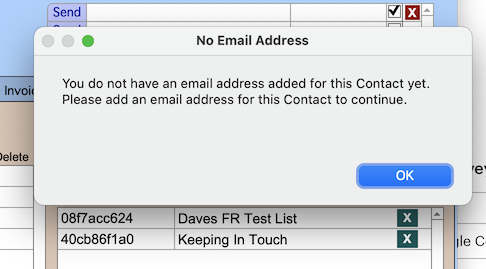
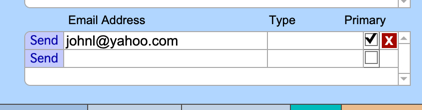
© 2023 Adatasol, Inc.