Edit Value Lists
Store your default measurement values for mat margins, reveals, and more.
-
FrameReady supports both Imperial and Metric measurements (for North American and Australian markets, respectively).
-
Select, store, edit, or delete your preset measurements for mat margins, white space, mat reveals, and more.
The New Value List Editor
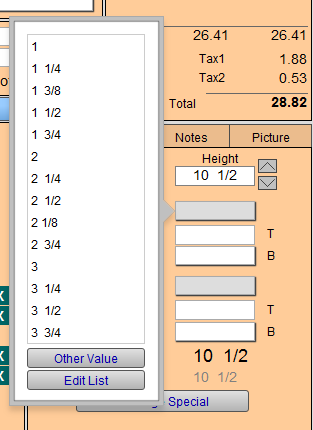
The new value list editor has two modes: Selection mode and Edit mode.
 |
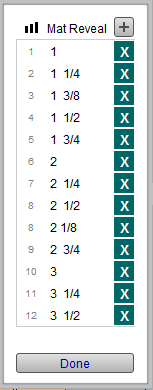 |
|
The new pop-up list in |
And in Edit mode. |
To Select a Value
-
Simply click the value you want to enter into the field.
To Enter a One-time Value
-
Click the Other Value button.
-
The list closes and the cursor appears blinking in the original field.
-
Enter your new value and click out of the field to commit the change.
To Add a Value
-
Click the Edit List button. The list changes to Edit mode.
-
Click the plus + icon to add a new list item.
-
In the new field at the top of the list, enter your value, e.g. 2 1/8
-
To change where this item should be in the list, enter an index number, e.g. 6.5 This number positions the new value between item numbers 6 and 7, or between 2 and 2 1/4. You can also change all the index numbers to be in sequence, if you wish.
-
Click Done to exit Edit mode.
Warning: Make sure that all sizes have a Sort number. If any of the Sort fields are empty, these items will appear at the top of the list, instead of the numbers you use most often. Or, the list will appear empty when you click on the field to view the drop down list.
Tip: To insert numbers into the existing sort order, use 1.2 or 1.3 to enter a Sort value between 1 and 2. Click on the icon with the three vertical bars to resort the order.
To Edit a Value
-
Click the Edit List button. The list changes to Edit mode.
-
Click in the field you wish to change; the cursor appears blinking in the field.
-
Enter your new value and click out of the field to commit the change.
-
To change where this item should be in the list, enter an index number, e.g. 6.5 This number positions the new value between item numbers 6 and 7, or between 2 and 2 1/4. You can also change all the index numbers to be in sequence, if you wish.
-
Click Done to exit Edit mode.
To Delete a Value
-
Click the Edit List button. The list changes to edit mode.
-
Use the teal X to remove an item from the list.
Where to Find the New Value List Editor
The following locations are where you can find the new Value List Editor in your FrameReady.
Work Orders File
-
Mat Margins field (grey box/button)
-
Bottom Right Mat Margin field (white box/button)
-
White Space field (grey box/button)
-
Bottom Right White Space field (white box/button)
-
Mat Reveal fields (grey box/button)
-
Mat Design Placement field (grey box/button)
-
Matboard Reveal fields on the Matboards Detail screen
-
Matboard Placement fields on the Mat Design Detail screen
Products File
-
White Space fields on the Artwork tab
© 2023 Adatasol, Inc.