Create New Barcodes
Fill out a Work Order fast by adding a barcode for mounting components and then giving staff a reference sheet to scan.
How to Create New Barcodes
-
On the Main Menu, click the Find Price Code Item button.
-
In the UPC field enter or scan the barcode number you wish to use.
Caution: You need to make sure that the number is unique and does not already belong to another item. It is recommended that your barcode number be five digits or greater (most UPC numbers are 12 digits.)
-
If you receive a dialog box saying “No records match this request!” then click Cancel.
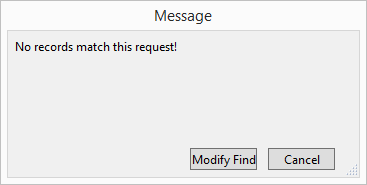
This means the UPC number can be used: Go to Step 5. -
If an item appears, then the number is already in use in FrameReady. Do not re-use the number: Go back to Step 1.
-
Next, find the actual Price Code item that will get the new barcode.
-
Click in the UPC field.

-
Type or scan the new barcode number in the UPC field. Commit the field by clicking Enter on your keyboard.
Warning: Long item numbers/names will be converted into long barcodes and may not scan reliably or not at all.
© 2023 Adatasol, Inc.