Constant Contact
Use the following steps to remove a FrameReady Contact from a Constant Contact List.
How to Remove a FrameReady Contact from a Constant Contact List
-
Open the Contacts file in FrameReady and locate any customer record.
-
Open the Group/Details tab.
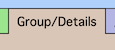
-
The MailChimp and Constant Contact Lists portals are on the right hand side.
Open the Constant Contact tab.
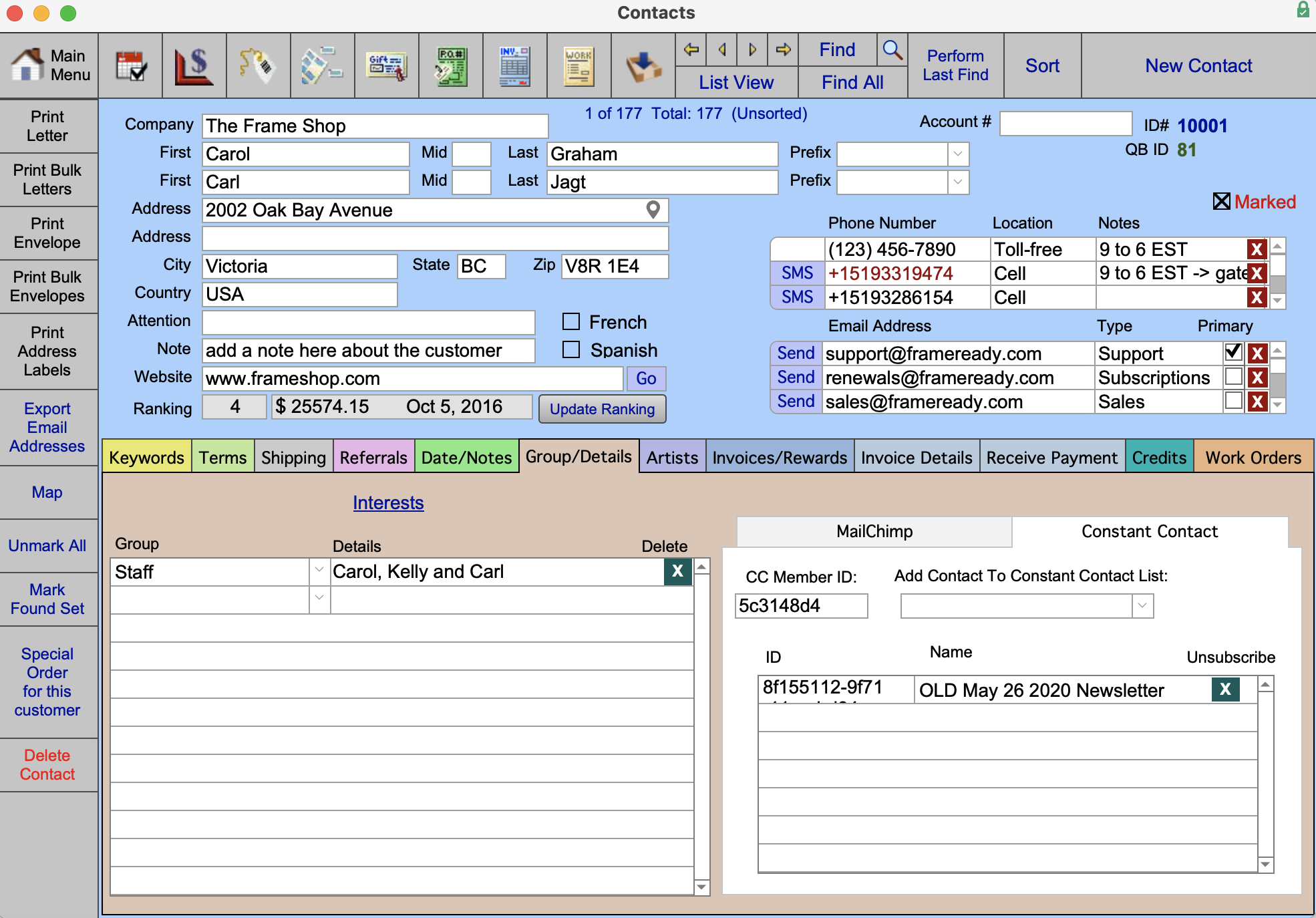
-
To remove a FrameReady Contact from a specific Constant Contact List, click the teal X (right of the List's name) in the Unsubscribe column.

-
An alert appears to inform you that the FrameReady Contact has been removed from your Constant Contact List.
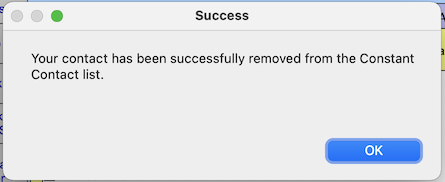
-
You can verify that the Contact has indeed been removed by logging into your Constant Contact account (in a web browser) and viewing the List. You will see, in the list of contacts for that List, that the email address is no longer shown.
You can add your Contact to multiple different Constant Contact Lists. You are not limited to just one per contact.
Note: You will not be able to add a Contact to a Constant Contact List if the Contact's record does not yet have an email address added in FrameReady. Instead, a pop up notification will cancel out the process with the message to add an email address.
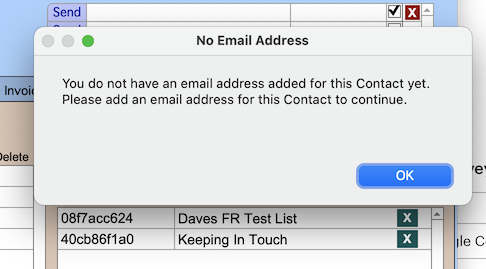
© 2023 Adatasol, Inc.