Consolidate Duplicate Contacts
You have multiple records for the same customer, perhaps with different spelling or maiden name: decide which record you want to keep and which one you wish to delete.
Before You Begin...
Before you Consolidate Duplicate Contacts
-
Only the following customer information is transferred:
-
Invoices/Rewards
-
Store Credits
-
Work Orders
-
Details in the tabs: Date/Notes, Group/Details, Purchased Art (in Artists tab)
-
-
Contact info will not be consolidated, except for:
-
Phone number (added to the list)
-
Email address (added to the list)
-
Tip: Slightly rename the record you wish to delete, e.g. change "Bert's Framing Hut" to "DELETE - Bert's Framing Hut". Now when you use the Consolidate Two Contacts feature it can be easily found in the Company or Name dropdown.
Tip: Recreate important field entries, such as Keyword checkboxes, in the record you wish to keep.
How to Find Duplicates
It is important to not have duplicate contacts in your system. If you have two customers with the same ID number, then FrameReady finds the first matching number and it may not be the customer you need.
Do the following to find duplicates:
-
Choose Contacts file > Find.
-
Click in the field where you suspect that you may have some duplicate records, e.g. Company or Phone or Address.
-
Type an ! (exclamation mark).
-
Click the Perform Find button.
FrameReady searches through the database and find all records that appear more than once. Use the Sort button to group the records together. -
Examine the search results to identify which records to keep and which to merge.
How to Consolidate your Duplicate Contacts
Warning: DO NOT PROCEED WITH THIS UNLESS YOU HAVE MADE A BACK UP.
-
Login as level4 but do not use the Restore Full Menus feature.
-
Go into your Contacts and from the menu bar click Perform and choose Consolidate two Contacts.
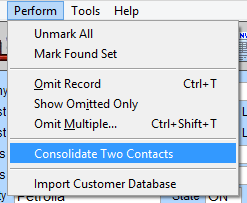
If the Perform menu option is unavailable, then re-login into FrameReady as level4; do not use the Restore Full Menus feature. -
The Record to be Kept dialog box appears.
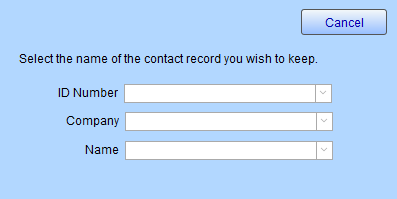
-
Use the arrow icon to open the drop-down list and select the Contact record you wish to keep. Do not attempt to type in these fields. If you chose the incorrect item, then click Cancel and begin again from the top.
-
The Record to be Deleted dialog box appears to the right.
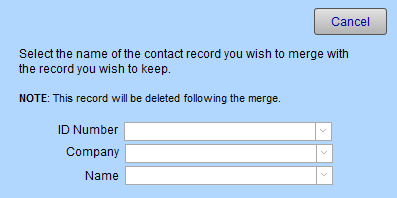
-
Use the arrow icon to open the drop-down list and select the Contact record you wish to delete.
If you accidentally choose the same record, a warning appears. -
A Confirmation Required dialog box appears.
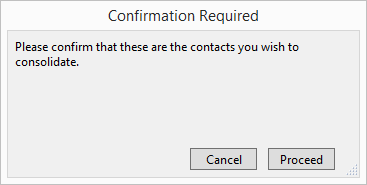
-
Click Proceed to confirm.
The following customer information is transferred:
- Invoices/Rewards
- Store Credits
- Work Orders
- Details in the tabs: Date/Notes, Group/Details, Purchased Art (in Artists tab)
- Phone number (added to the list)
- Email address (added to the list)
© 2023 Adatasol, Inc.