CMC Wizard
The Wizard™ interface allows you to select a Wizard™ design template from many menus. The price of design is determined by the number of mats that make up the design. Use Wizard MatDesigner™ to design multiple opening mats.
-
See also: CMC Wizard FrameShop
How to use the Wizard Interface
-
Make sure you have selected "Wizard (old)" in the Work Order "WO Defaults" tab.
See: Selecting your preferred CMC Machine. -
On a Work Order, click the CMC button. Use the Menu buttons to browse the design collections.
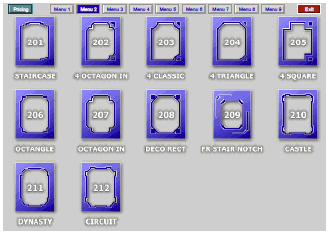
-
Click a design icon.
The design number, description, and price is entered on the Work Order. -
To create a ".wiz" file which can be opened by the Wizard software, click Perform and choose Wizard - Create .WIZ File (old).
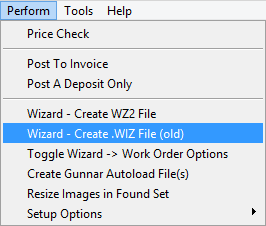
-
In the Message dialog, choose Current.
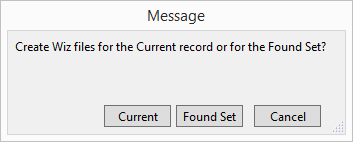
Tip: you can also create several “.wiz” files for work orders that make up a found set, such as, all work orders on a given due date, or a customer’s order.
-
Select the location where you wish to save the file, such as a USB flash drive, or through your LAN, to a folder on the Wizard computer.
If necessary, click in the File Name field, and the hold down the Ctrl + V (this is the keyboard shortcut for Paste) and the Work Order number is inserted as the file name.
The Work Order number is the default name for easy retrieval. -
When you are ready to cut the mat, open the Wizard program and select the file. Make whatever adjustments may be necessary and proceed to cut the mat.
-
Note: This feature was only available in FrameReady 11 and earlier. FrameReady 12 had discontinued support for the older Wizard CMC interfaces, e.g. all .wiz files but this feature has been added back into FrameReady 13.
© 2023 Adatasol, Inc.