Add Photos to a Work Order
Store digital photos of the customer's art or work directly in the Work Order.
-
See also: iPhone and iPad Photo Capture App
-
See also: Resize Digital Images
How to Add a Photo to a Work Order
-
In the Work Order, open the Picture tab (bottom right).
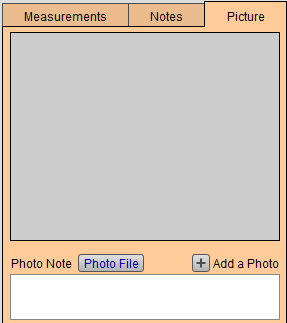
-
Click either Add a Photo or the grey area.
-
Your computer displays a file dialog; locate your photo and click OK.
-
If the photo is large (over 600Kb in file size), then the Resize button appears. Hover your mouse pointer over the image to see the photo's file size and dimensions.
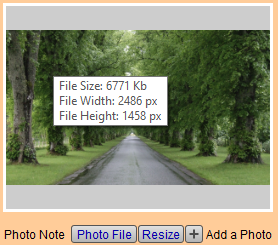
-
If you click Resize, the following dialog appears:

-
Click OK to resize the image's file size down to under 600KB.
Doing so will keep your database healthy, manageable and will avoid unnecessarily inflated file sizes. This helps conserve storage space and can make backups faster.
Note: The Resize button is also available in Contacts > Artist tab, Products > Image tab, and Price Codes "Groups" > Image tab (except for Multi-Angle).
© 2023 Adatasol, Inc.