QuickBooks Integration
Add Percentage Discounts to Invoices
Anything that is pushed to QuickBooks needs to have a matching definition in our FrameReady to QuickBooks Dictionary. This includes percentage discounts that can be added to your line items.
Unlike dollar discounts, percentage discounts will appear on an invoice as an additional note on a line item. QuickBooks does not know to apply a discount to the matching invoice in QuickBooks without the percentages defined. The way you do this is to create additional placeholder items in QuickBooks and we’ll define them in FrameReady after they are imported. It is necessary to have a placeholder for every percentage you add to an invoice. This may require a large number of additional items to be added, but we’ll review how to keep your Category list clean and easy to find what you’re looking for.
Notes about the QuickBooks Items for Discounts
-
Every possible percentage that could be added as a line item should appear as a QuickBooks item. This could mean you have one for every percentage between 5% and 100%. Your business needs will determine how you chose to build your list. There is no right or wrong answer. It may be best to have as many possible items to prepare for the future and ensure that you do not need to make more in QuickBooks and repeat this process.
-
It does not matter how you label the item in QuickBooks. You’ll want to identify the percentage in the name of the item, but tax status and type of item are not important.
How to Set a QuickBooks Item to be a Line Item Discount
-
Follow the steps as outlined to import QuickBooks Items[link to Importing QB Items] and import all of the discount items you have created.
-
At the bottom of each item record, you will be able to assign the Discount status and map the percentage for each item.
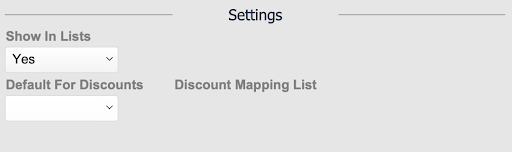
-
Select the pull down for Default for Discounts. Choose Yes to make this a discount item.
-
In the Discount Mapping List field, you’ll be able to enter in the percentage of the discount.
Note: Please be aware that you will need to write this as a decimal place. For example, 10% would be written as .1. Do not add extra 0 at the end of the decimal as this can cause confusion for QuickBooks and not apply the appropriate discount to the pushed invoice.
-
In the Show in List pull down menu, select No. This will prevent this being used as an Item Category and keep your visible list short and easy to move through.
© 2023 Adatasol, Inc.