Setting Up Basics
Work Orders
Set up Work Order Email Messages
For Completion and Proposal
Completion Email Overview
-
When a Work Order is marked as complete, a "Framing Ready for Pick-Up" email message can be sent to the customer as a courtesy pickup request/notification.
-
The message is composed automatically using the information on the work orders: name, description, sales rep, etc.
-
Use this screen to customize your message by adding days & hours you are open, tag line, sales promo, etc.
Tip: This is a great reason to get email addresses from customers. You can save paper and their time at the design counter by offering to email the proposal or quote to them. Yet another service you can offer to your customers.
Proposal Email Overview
-
When you have created an Estimate for a customer, you can send them a PDF of the proposal with a personalized email message containing basic information about the design you have created for their art.
-
The message is composed automatically using the information on the Work Order: name, description, sales rep, etc. You can customize this message with a personal comment, e.g. "This treasured photo should be preserved for your family and we specialize in archival framing."
-
Start turning more of your quotes into sales by reminding customers about the great design you created just for them.
Tip: This is a wonderful customer service tool. You should ask the customer's permission while you are taking in the work order if they would like to receive an email notification when their piece is ready for pick-up.
Use this tool to set yourself apart from your competition and save your staff time and effort. Unclaimed framing is difficult to store and, if you have not received full payment, costly.
How to Edit the Email Message
-
Open either the Completion Email or Proposal Email tab.
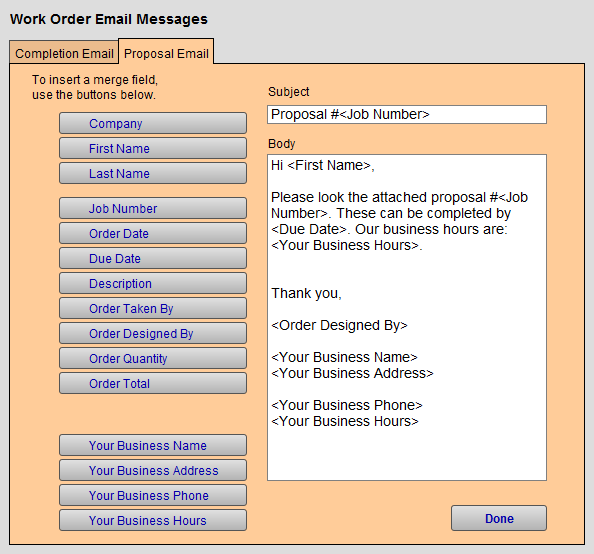
-
Click your cursor into the Subject or Body field.
-
Position the cursor to the precise position you wish to insert a merge field.
-
Choose a merge field button, e.g. First Name, and observe that <FirstName> was inserted into the text. This is the mail merge code that FrameReady will use to build the custom message.
Default Completion Message
Subject: Framing order is ready for pickup
Body:
Hi <First Name>
We are pleased to inform you that your framing of <Description> has been completed and can be picked up during our regular hours: <Your Business Hours>.
Thank you for choosing <Your Business Name> as your custom picture framer. We look forward to seeing you soon.
Sincerely,
<Order Taken By>
<Your Business Name>
<Your Business Address>
<Your Business Phone>
<Your Business Hours>
Default Proposal Message
Subject: Proposal for <Description>
Body:
Hi <First Name>,
Attached is the proposal for <Description> which can be completed by <Due Date>. I would be happy to answer any questions you may have during our regular hours of operation: <Your Business Hours>.
Please contact me by email or phone to go ahead with this custom design created just for you.
Thank you,
<Order Taken By>
<Your Business Name>
<Your Business Address>
<Your Business Phone>
How to Use Mail Merge Fields
Caution: It is recommended that you use the field buttons to insert the merge codes as this reduces typo errors.
To remove an inserted merge code, position the cursor and use the Backspace or Delete keys to remove the code (be sure to also remove the < and > brackets)
Proposal Email Merge Fields
Company
-
The contents of the Company field from the Contact file.
First Name, Last Name
-
The contents of the Last Name field from the Contact file. (Remember to enter a space between the first and last name fields in the email message.)
Job #
-
The Job number, if you have assigned one, from the Work Order file.
Order Date
-
The date the Work Order was created as shown on the Order tab.
Due Date
-
The Due Date field from the Order tab in the Work Order file.
Description
-
The title of the art or description of the piece as it appears on the Work Order screen.
Order Taken By
-
The name of the sale rep which appears in the Order Taken By field on the current Work Order.
Order Designed By
-
The name which appears in the Designed By field on the Work Order.
Order Quantity
-
The number in the bright yellow quantity field of the Work Order.
Order Total
-
The total amount of the framing order including taxes and discounts.
-
Does not reflect any payments.
Your Business Name
-
The Company name as it appears in the Business Name field which can be accessed from the Main Menu> Set Up Data button>Info tab.
Your Business Address
-
The number of the Order from the Work Order file. The Business Address name as it appears in the Business Address field which can be accessed from the Main Menu> Set Up Data button>Info tab. Address will appear exactly as entered on Main Menu and cannot be formatted here.
Your Business Phone
-
The phone number as it appears in the Phone 1 field which can be accessed from the Main Menu> Set Up Data button>Info tab.
Your Business Hours
-
The company hours as it appears in the Business Hours field which can be accessed from the Main Menu> Set Up Data button>Operations tab. Entry should be spelled out, e.g. Tues. to Thurs. 10-6; Fri. 10-8; Sat. 10-5
