Price Codes
Set up your InStock Moulding Numbers
The “inStock” moulding feature allows you to enter your own moulding number (SKU) and link it to the original vendor record -- so that the wholesale cost can be updated on both the original vendor record and your new inStock record (when you perform a vendor price update).
This feature is useful when:
-
You have a large quantity of moulding physically in stock to sell at a discount and you have your own in-house item number for it.
-
You have your own unique numbering system for your samples and wish to keep it. Or, you may wish to hide the actual supplier number so customers are not able to comparison shop when walking out the door with an estimate.
-
Shops that wish to offer vendor moulding without the vendor’s identifying label may use this feature to create in house stickers to use on a corner sample.
Set up the inStock Moulding Record
-
In Price Codes, find the existing mouulding Item on which the InStock record will be based.
-
In the Substitute field, enter your own the identification for this item.

Numerical, alphabetical, and punctuation are accepted.
DO NOT USE: * " ! > < ? = @ # ~ ... -
Click the New inStock button.
-
A new Price Codes record is created. It is linked to the original record.
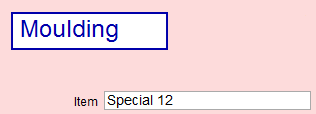
-
The number you entered into the Substitute field appears as Item number. Leave it as is.
-
The Category field is automatically set to "inStock". Leave it as is.
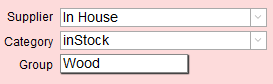
-
The Supplier field is automatically set to "In House".
You may wish to change the Supplier field to be your business or company name, e.g. Imperial Frames. If your business or company name is not in the dropdown menu, then click in the Supplier field, backspace out "In House" and type in your company name. Once entered on one record, it appears in the dropdown menu. DO NOT CHANGE THE CATEGORY - only rename it. -
If you have a pricing formula set up for the name in the Supplier field, then open the Frame Pricing tab and click the Lookup My Default button.
Tip: the Go button (beside the Substitute field) finds the record identified in the field. If the Substitute field is empty (and you are on the related record), then it finds the item on which this record was based.
"inStock" Usage Rules
On the original record supplied by the Vendor:
-
Your custom number can be found in the Substitute field.
On your custom "inStock" record:
-
Your custom number is found in the Item field.
-
The Category is "inStock" (no quotes, no spaces, this is a special code word that FrameReady uses).

-
The Substitute field is empty.
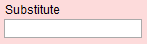
-
The Vendor ID Number field is empty.

Updating the Pricing of your "inStock" Moulding
-
Update all vendor pricing using the Update Vendor Pricing feature located on the Main Menu > Price Codes section.
-
Go to Price Codes and click Menu Bar > Perform > Update inStock Moulding.
