Setting Up Basics
Setting up your Fiscal Information
Use this section to enter information pertaining to fiscal areas of your business.
Fiscal Tab Explained
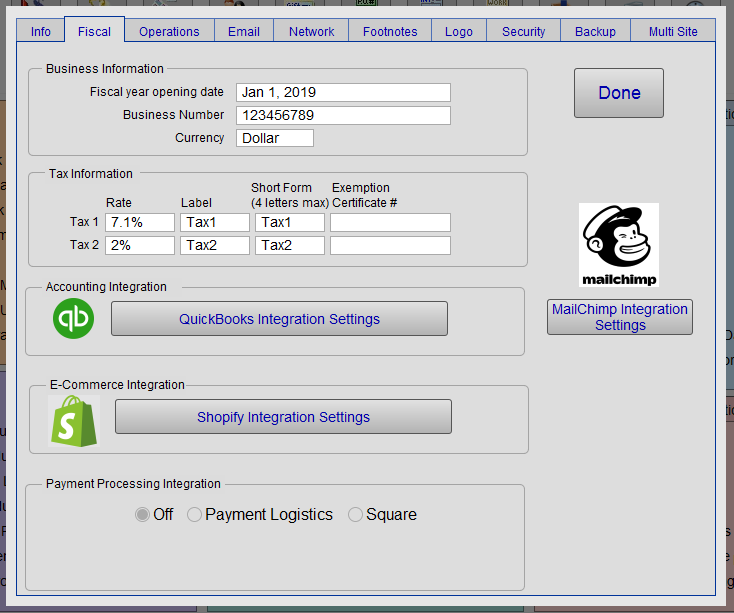
Business Information
Fiscal year opening date Field
-
Enter your Fiscal year opening date by MM, DD, YYYY. For example: January 1, 2019 would be 01/01/19 .
-
Frameready automatically converts the date into a friendlier format.
-
FrameReady uses this date as the anchor when generating quarterly reports.
Business Number Field
-
This is your government Business Number.
-
Appears on printed Invoices (bottom, small print).
Currency Field
-
Your Currency, as Dollar, Pound, Euro or Rand.
Tax Information
Tax Rate Field
-
For a single tax, enter the rate, label, short form and exemption number into the Tax 1 field. Leave Tax 2 blank.
-
FrameReady utomatically converts the rate to a percentage.
Tax Label Field
-
Used to label for the tax as you would like it to appear on printed forms.
Short Form Field
-
A short form for the tax as you would like it to appear on the computer screen
-
4 letters maximum
Exemption Certificate # Field
-
Tax exemption number(s) necessary for creating Purchase Orders
-
When a number is entered here, new Purchase Orders become tax exempt.
QuickBooks Integration
Open QuickBooks Integration Settings Button
New in FrameReady 11
-
See: QuickBooks Overview
How to set up your Fiscal Information
-
Enter your Fiscal year opening date by MM, DD, YYYY. For example: January 1, 2019 would be 01/01/19 .
Frameready automatically converts the date into a friendlier format. -
Enter your government Business Number.
This number appears on printed Invoices. -
Choose your Currency:
-
Dollar
-
Pound
-
Euro
-
Rand
-
-
For a single tax, enter the rate, label, short form and exemption number into the Tax 1 field.
-
Enter your Provincial/State and Federal tax rate.
FrameReady automatically converts the rate to a percentage for you. -
Enter a label for the tax as you would like it to appear on printed forms.
-
Enter a short form as you would like it to appear on the computer screen (4 letters maximum), e.g. RST (retail sales tax).
-
Enter tax exemption number(s) necessary for creating Purchase Orders.
When a number is entered here, new Purchase Orders become tax exempt. -
Click Done to return to the Main Menu, or select another tab.
