Work Orders
Other Detail Screen
Tip: The tabs at the top of each Work Order Detail Screen allow you to move through the Work Order in different ways.
The Other field allows for calculating odd items and adding them to a Work Order.
Overview
-
The Other field allows for calculating things such as:
-
3D plexi boxes (cubic inches/centimetres)
-
multiple fillets for multiple opening mats (each window can be sized separately and priced by the foot or metre)
-
custom printing (price by the square foot/metre or square inch/cm)
-
pricing restoration projects
-
delivery distance
-
rush order fee
-
-
The Other field also features a drop-down list of items not priced by the size of the frame but by other factors (e.g. distance, labor required, set-up fee, calligraphy, etc.). Consequently, the dimensions must be manually entered.
How to use the Other Detail Screen
Other Detail Screen Explained
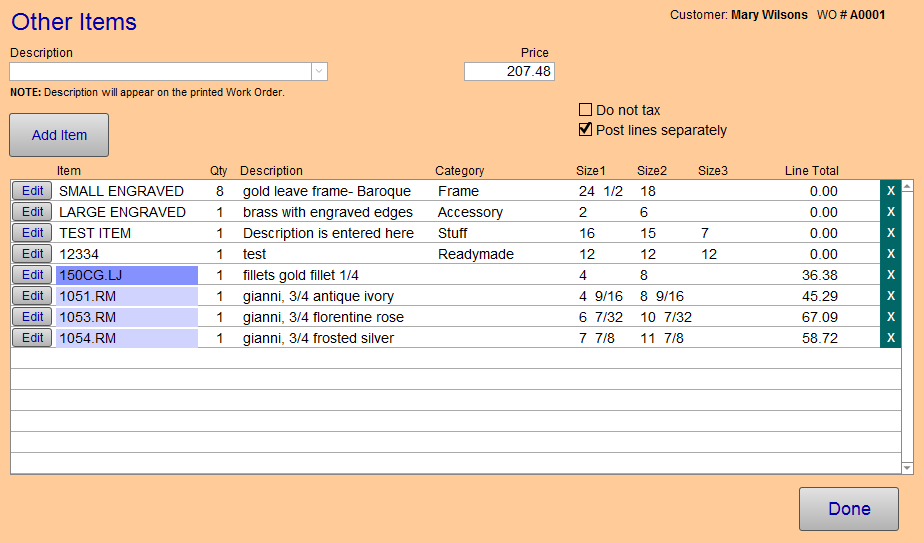
Description Field
-
A brief description/summary/heading of all the line item entries (add line items using the New Entry button). You can choose from a list and/or click Edit... to make changes.
-
This description appears as a line item on the printed General Summary.
-
If you print the Detailed Summary of a Work Order when the Work Order has Other items, then a second sheet itemizing the Other details is also printed.
Category Drop-down
-
Optional. Use to set a category for all the line item entries; you create this list yourself.
-
Not available when choosing to Post lines separately.
-
Items can be selected from the arrow or entered manually by clicking into the field.
-
Add an item to the permanent list by choosing Edit…
Price Field
-
Use to set the price you wish to charge for this item or time and/or labor. Any value in this field is added to the Work Order total. It is completely modifiable.
-
However, adding line item entries overwrites the amount in this field (with the sum of the line items).
Constrain to 1 Checkbox
-
When the Constrain to 1 field is marked, the amount in the Other price field is not affected by the Quantity field.
-
Useful for one-time fees on duplicate orders (e.g. shipping, or setup fee for multiple orders).
-
The price appears separately in the Pricing section beside Other on the main Work Order screen.
Do not discount Checkbox
-
Use for pricing items, such as restoration, where discounts do not apply.
-
The price appears separately in the Pricing section beside Other on the main Work Order screen.
Do not tax Checkbox
-
Use for pricing items, such as restoration, where tax does not apply.
-
The price appears separately in the Pricing section beside Other on the main work order screen.
Post lines separately Checkbox
-
Use to force the lines to appear separately on the Invoice and print out on the Detailed Summary.
-
When lines are posted separately to an invoice, the discount on the individual line items supercedes the global Work Order discount.
Add Item Button
-
Use to open the Line Item Entry screen; an enhanced calculation engine to calculate special items.
-
See Other Line Item Entry Screen Explained (below) for more.
Edit Button
-
Visible when a new line item entry has been added.
Line Items

Item Column
-
The SKU, i.e. moulding number, printing number, plexi glass number, etc.
Qty Column
-
The number of items of this type.
Description Column
-
A short description of the item.
Category Column
-
The category of the item.
Size1, Size2, Size3 Columns
-
Three size fields; width, length and depth.
-
If priced by the linear foot/metre then the value in the first field is used to calculate the quantity required.
Line Total
-
The total based on everything that is calculated x Qty.
Other Line Item Entry Screen Explained
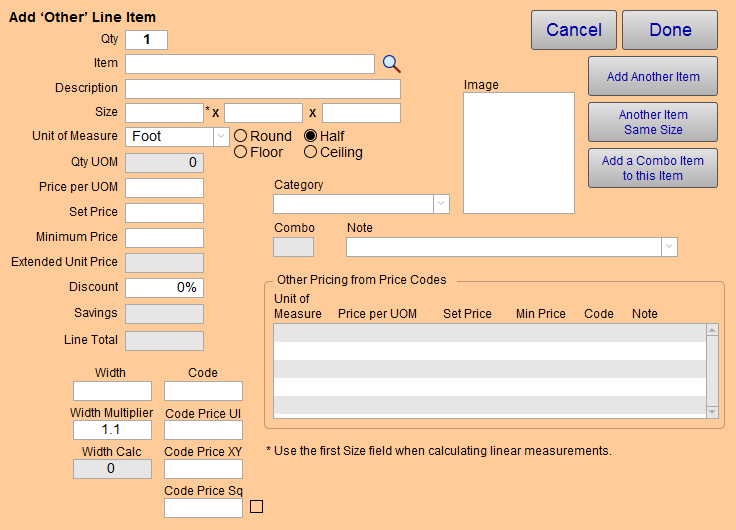
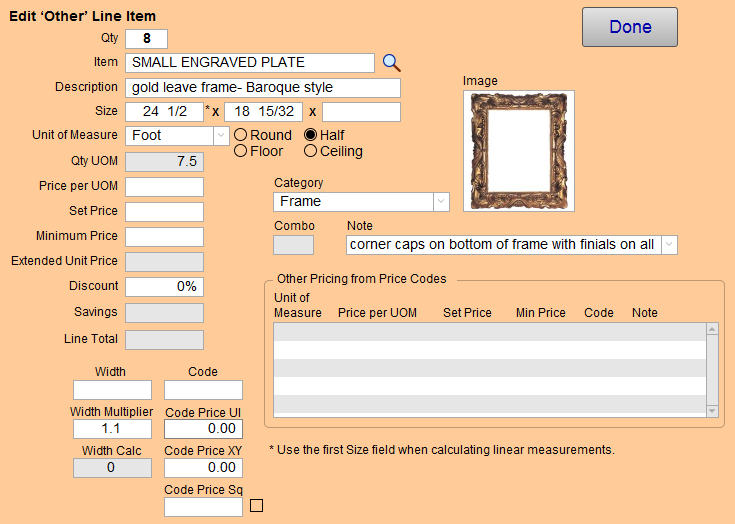
Done Button
-
Use to return to the Work Order Other Tab Detail screen.
Add Another Item Button
-
Use to auto-create a new line item.
Another Item Same Size Button
-
Same as above but auto-creates a new line item at the same dimensions as the item currently on the screen.
Add a Combo Item to this Item Button
-
Use when stacking a frame on top.
-
If you are combining or layering frames, i.e. liner and frame, then it specifies where the frame fits in the layered frame stacking. It resizes the next frame in relation to the one below it. The frame closest to the artwork is number 1.
Qty Field
-
The number of items of this type.
Item Field
-
The SKU, i.e. moulding number, printing number, plexi glass number, etc.
Description Field
-
A short description of the item.
-
Use the magnifying glass to search for a Product.
Size1, Size2, Size3 Fields
-
Three size fields; width, length and depth.
-
If priced by the linear foot/metre then the value in the first field is used to calculate the quantity required.
Unit of Measure (UOM) Field
-
Whatever you chose from this drop down menu determines the parameters used to calculate:
-
Code, Each, Box, Pkg, Inch, Foot, Yard, Centimetre, Metre, Square Inch, Square Foot, Square Yard, Square Centimetre, Square Metre, Linear Inch, Linear Foot, Linear Yard, Linear Centimetre, Linear Metre, Cubic inch, Cubic Foot, Cubic Yard, UI, United Centimetre, Edit….
Control Qty UOM Field
-
Round - rounds the quantity up or down.
-
Half - rounds the quantity to the nearest whole or 0.5 value.
-
Floor - rounds the quantity down to the nearest whole number.
-
Ceiling - rounds the quantity up to the nearest whole number.
Qty UOM Field
-
Calculated amount based on the entries in the size fields which is determined by the UOM.
-
Not modifiable.
Price per UOM Field
-
Values originate from the Price Codes file.
Set Price Field
-
The dolllar value originates from the Price Codes file.
Minimum Price Field
-
The minimum cost of the item should the calculated price be lower.
Extended Price Field
-
The unit cost multiplied by the number of items purchased.
-
Not modifiable.
Discount Field
-
Use to apply a percentage discount. Stored in decimal form, e.g. .10 = 10%
Savings Field
-
The calculated dollar value based on the above discount.
-
Not modifiable.
Line (Total) Field
-
The total, based on everything that is calculated x Qty, that will be inserted into the Work Order's Other line item.
-
Not modifiable.
Width Field
-
Of the moulding which is used in calculating footage/metres for items such as fillets and frames.
Width Multiplier Field
-
Must always have a value of at least 1 .
-
A value greater than 1, such as 1.25, increases the perceived width (as opposed to the actual width) of the moulding thus increasing the footage/metres accordingly.
Width Calc Field
-
Displays the perceived width.
Code Field
-
Use a Code to override the calculated price (pulled from your Code Tables). It can be arbitrarily entered or auto-filled from the item record in the Price Codes file.
Code Price UI Field
-
If there is no Code Price XY present, then the Code Price UI will be used.
Code Price XY Field
-
If the XY column has a value in the Code Table, then this price is used. The XY value represents width and height. And the pricing in the Code Table may be set up incrementally by XY values thus allowing a price to be determined by a best fit.
Code Price Sq Field and Checkbox
-
A Code Table can also be set up to price by the square inch/centimetre.
-
In order for this field to override the other two fields above the check box to the right must be checked.
Unit of Measure, Price per UOM, Set Price, Code and Note, Image Fields
-
Use to see the different parameters; as set in the Price Codes file.
Tip: To load in the parameters, click the yellow table row.
